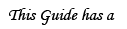I will use MS Paint as the art program for this guide, as that is what most people have access to. 3nodding
1. If you want to have a picture of what you want your avatar to look like, go to the Gaian Avatar Simulator ( http://www.gavsim.net/ ) and build the avatar that you want. Click here to go to the screencap instructions and take a screencap of the entire screen. (This will make the entire process easier, trust me)

2. Open another MS Paint window (yes, you'll have two open). When you click on the lower left corner of the image, you'll see a small black-blue box. Click on that and drag it inwards--paying attention to the numbers in the lower right corner--as that indicates the size your wishlist will be.
REMEMBER: The maximum size allowable for a sig is 500x500 pixels tall/wide. This sample is 400 pixels wide and 250 pixels tall.

3. Use the rectangular select tool at the upper right corner of the toolbar. Use it to put a box around your avatar. Right click in the middle of the box and click "Cut."

4. Go to the other Paint window--go to edit and click "Paste."

5. You'll be able to move what you cut out by clicking on it and moving it around the screen. Click somewhere outside of the box to leave it there.

6. At this point you will probably want to put some borders in the image. You can thicken the lines in the Line box and you can draw boxes using the shapes at the bottom of the toolbar. If you want the border not to color over your posted image, make sure you click the box that doesn't have any filling. OR, if you want color, click the box with the color filling. Play with it a bit so you find a design you like.

7. You can use the text tool to add words, and the paint bucket to add color. Right click on text that you have written and you can bring up a text toolbar with a variety of fonts and such to work with. You can cut and paste other images into your wishlist--items and other graphics. Be creative!
8. Finally, when you are ready to save, remeber to save as a jpeg or a gif--as a bitmap (bmp) file will exceed the maximum size limit allowed for a sig (100,000 bytes). A sig over the size limits will get your sig disabled--and that defeats the purpose of making a wishlist in the first place. rofl

Congratulations! you have made yourself a wishlist!
Now to Put it in your Sig, on to the Next Tutorial! Click here.
A Rule
Please do not Quote this Post