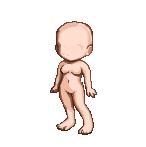You will need:
A base to recolor
Adobe Photoshop 7 or higher, or Elements
A basic understanding of how to make your own gradients

Step One
Take your base and open it in Photoshop. Make sure the base is on its own layer, and not embedded in the white background.

Step Two
Desaturate the image. The keyboard shortcut is ctrl+shift+u.

Step Three
Go to Image->Adjustments->Auto Levels, to make the darkest grays black and the lightest grays white. You might need to adjust the contrast a little more to make the whites truly white. But I can't stress it enough to be careful with contrast adjustments - make sure you don't overdo it!

Step Four
Go to your gradient editor and make a new gradient. The gradient I have here is what you would use to put the pink skin back onto the avatar - the darkest color is from the outline, the second-darkest is from the dark shadows on the avatar (like the inner thigh), the second-lightest is from the normal shadows, and the lightest is the general skin color. Make sure the sliders are in the exact locations shown, otherwise the color will come out wrong in the end and the skin will be either too light or too dark!
Addendum: I have released a collection of premade skin gradients with the sliders already in position. Download them here.

Step Five
Without changing the locations of the sliders, change the colors to the colors of the target skin tone. It's a good idea to take these colors from a base from Tektek. Save the gradient by typing a name for it and clicking 'New Gradient' - it will appear among all your other gradients.

Step Six
Go to Image->Adjustments->Gradient Map (it's between 'Channel Mixer' and 'Photo Filter'). From the drop-down menu, pick your gradient and make sure the box that says 'Reverse' is NOT checked. Hit okay, and you've reskinned your base!