|
|
|
|
|
|
|
|
|
 Posted: Mon Mar 26, 2018 3:45 pm Posted: Mon Mar 26, 2018 3:45 pm
|
|
|
|
|
|
|
|
|
|
 Posted: Mon Mar 26, 2018 3:45 pm Posted: Mon Mar 26, 2018 3:45 pm
General Information Hidden ImagesThere are a lot of pictures for this guide. To keep the page from stretching and taking too long to load, I've only posted pictures where I think they are crucial. All other pictures can be viewed by clicking the red camera in each post. If any images have stopped displaying properly, please quote me in the thread! Which device is best for making avatars, Desktop, Laptop, or Mobile?All devices have the same features; however, the features will display a bit differently between Desktop/Laptop and Mobile devices.
Desktops and Laptops are a bit more convenient, as their screens are generally larger. Some mobile devices may require scrolling and zooming in/out, particularly for Avatar Builder. Which is better, Customize Avatar or Avatar Builder?It's an individual preference!
Avatar Size 
Customize Avatar is larger, making it easier to pinpoint differences in colors as well as glitches. The larger size does make avatars appear more pixelated (AKA blurry or fuzzy).
Avatar Builder matches the actual avatar other users see.
Consistency
Customize Avatar is almost never down (as long as GaiaOnline is not down).
Avatar Builder is occasionally down for weeks due to updates.
Poses
Customize Avatar requires selecting an item in order to see additional poses. If you are looking for a particular pose, it can be challenge if you don't know which item the pose is part of.
Avatar Builder shows almost all item poses. The only poses requiring a bit of work to find are hidden poses with specific arm positions.
Speed
Customize Avatar is generally faster, as there are less images to load.
Avatar Builder tends to load a lot slower, especially when viewing both male and female bases.
Ease of Search
Both Customize Avatar and Avatar Builder are limited to the tags items have been given. If the item you are looking for is blue, but doesn't have the tag 'blue' it may not show when using the search term 'blue'.
|
 |
 |
|
|
|
|
|
|
|
|
|
|
|
|
|
|
|
 Posted: Mon Mar 26, 2018 3:45 pm Posted: Mon Mar 26, 2018 3:45 pm
Customize Avatar: Navigation There are three ways to get to Customize Avatar:  Click your Avatar at the top of the page. Click your Avatar at the top of the page.
 My Gaia > Avatar My Gaia > Avatar
 My Gaia Overview > Avatar My Gaia Overview > Avatar
|
 |
 |
|
|
|
|
|
|
|
|
|
|
|
|
 Posted: Mon Mar 26, 2018 3:45 pm Posted: Mon Mar 26, 2018 3:45 pm
Customize Avatar: Basics a) Human / Paw Base - This is where you can change between human and animal (or 'paw') bases. When using a human base, you do not see paw items. When using a paw base, you do not see human items. b) Reset - Restores your avatar to the last saved appearance. c) Get Nekkid - Removes all equip-able items. Default gray underwear cannot be 'taken off'; however, certain items can replace default underwear. d) Undo - Remove or add last item. e) Item Categories - With the exception of Astra Items, individual items are only present under one category. E.g. If the main pose of an item is a hat, it will only be listed in the hats category - even if the item also has a pose for shoes. Head: Base hair and base eyes are fixed items, meaning they cannot be unequipped. You can purchase a new base hairstyle or new base eyes at Salon Durem. Items that include hairstyle and eye poses can be equipped (and later unequipped); these items usually hide the default hair/eyes. Skin: Base skin is also a fixed item. To change your skin type, you can purchase a different base at Skin Tyte or equip an item with a skin changing pose.
|
 |
 |
|
|
|
|
|
|
|
|
|
|
|
|
|
|
|
 Posted: Mon Mar 26, 2018 3:45 pm Posted: Mon Mar 26, 2018 3:45 pm
Customize Avatar: Beyond the Basics  Animation: Animation: When the box for Show Animation is checked, it allows you to see animated poses that come with Astra items. This can become annoying if you don't plan on using Astra items, as your avatar in progress is blocked by a triangle in a circle (AKA play button). If you click on the button, it goes away; however, the moment you make any changes to your avatar, the button will return. If you are not using Astra items, make sure the option to Show Animation is turned off. All Astra items have an animated pose and a still pose. 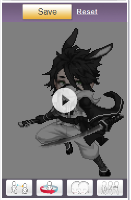 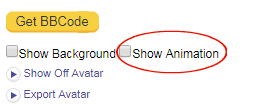 BBCode: BBCode: This option provides a list of Linked Item Names, Linked Item Thumbnails, and Pose Thumbnails for all equipped items. It is convenient to use when users ask how you made your avatar.  Closet: Closet: This is a great way to equip a whole bunch of items at once. Closet also enables users to sell entire outfits instead of selling each item individually. If you do not own one of the items on a saved outfit, that item will not be present when you equip the outfit. Also, if your current skin base does not match that of the saved outfit, the outfit will not be equipped. Show Off Avatar: Exactly the same as clicking the Save button. Export Avatar: Allows you to use your avatar on a Gaia Badge or Gaia Signature. Also provides the codes to share your current avatar (Full Size or Head Shot) with other people within and outside of GaiaOnline.   Trying on New Items: Trying on New Items: You can use the option to search All Gaia for items you do not own. If you try saving the avatar when items you do not own are equipped, these items will disappear from the avatar. Selecting the item provides a link to the marketplace listing, so you can purchase the item if you like it. Marketplace listings also provide the option to try on items. Preview Reduced Size: You can preview reduced size to see your avatar as it would appear in the forums. The link works for both My Inventory and All Gaia options. [url=http://avatarsave.gaiaonline.com/avatar/outfit/preview?_view=grid&1323742545391]preview reduced size[/url]
|
 |
 |
|
|
|
|
|
|
|
|
|
|
|
|
 Posted: Mon Mar 26, 2018 3:45 pm Posted: Mon Mar 26, 2018 3:45 pm
Customize Avatar: Beyond the Basics II
Reserved
|
 |
 |
|
|
|
|
|
|
|
|
|
|
|
|
|
|
|
 Posted: Mon Mar 26, 2018 3:45 pm Posted: Mon Mar 26, 2018 3:45 pm
Avatar Builder: Navigation There are two ways to get to Avatar Builder:  My Gaia > Avatar Builder My Gaia > Avatar Builder
 Customize Avatar > Avatar Builder Customize Avatar > Avatar Builder
|
 |
 |
|
|
|
|
|
|
|
|
|
|
|
|
 Posted: Mon Mar 26, 2018 3:45 pm Posted: Mon Mar 26, 2018 3:45 pm
Avatar Builder: Basics 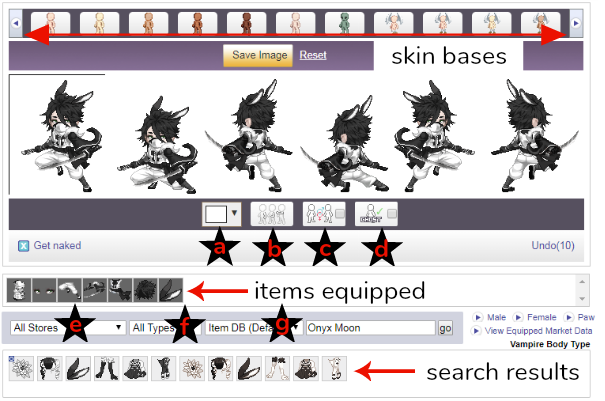 a) a) Background - You can change the color of the space behind the avatar here. This is not an item that can be equipped. b) Arm Pose - This is where the arm pose of the avatar can be changed. c) Male/Female Base - When you select this option, both avatar bases will be shown. When not selected, your current avatar base will be shown. d) Ghost - This is where you turn on/off enabling other users to use avatar builder with your avatar and inventory. e) Store Search - Not recommended for use at this time. It seems like this feature should allow you to search specific gold shops and cash shops; however it is not working properly and will show you a bunch of items not necessarily sold in each shop. f) Item Type - You can limit your search to a specific type of item, such as background, skin, or legs. Due to limitations of the tagging system on Gaia, many items that should show up for the provided categories will not show up. This feature also allows you to search for base hair and base eyes. g) Item Database / Inventory - This is where you can adjust your search from the entire Gaia Item Database to just your inventory. Undo: You can click this option to undo the last change for the last 10 changes you made.
|
 |
 |
|
|
|
|
|
|
|
|
|
|
|
|
|
|
|
 Posted: Mon Mar 26, 2018 3:45 pm Posted: Mon Mar 26, 2018 3:45 pm
Avatar Builder: Beyond the Basics BBCode: Clicking the text for Male/Female/Paw gives you the BBCode for the avatar you have designed. Includes the full image with all poses, linked item names and thumbnails, full avatar price, the quantity of each item, and individual item prices. 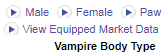   GaiaUpgrade: GaiaUpgrade: This feature is not actually part of Avatar Builder and needs to be downloaded. GaiaUpgrade does have some handy perks for Avatar Builder though. Items that you own are marked with a 'O'. This makes it easier for you to see how many of each item is owned, as only the main pose of each item is shown in multiples. Secondary poses are only shown once per item. Items that are on your wishlist are marked with a 'W'. Market Data: Selecting the text that says 'View Equipped Market Data' gives you a list of the items, quantity, average market price, and link to the marketplace listing. Multiple Pages: If your search query results in multiple pages of items, do not click the shortcut to go back to page 1 - it looks like this: [|«] . The link is glitched and often refreshes Avatar Builder instead of just taking you back to page 1 of your search query. The shortcut for going to the last page can be used (not glitched). Undo: If you navigate away from Avatar Builder and then return to it, usually the avatar will revert back to your current avatar. If you click undo, sometimes you will be able to return to the avatar you last worked on in Avatar Builder. Use with caution! Clicking undo sometimes reverts the avatar to your current avatar. If experimenting with different items, it is a good idea to have the items written down somewhere in case your work-in-progress suddenly vanishes.
|
 |
 |
|
|
|
|
|
|
|
|
|
|
|
|
 Posted: Mon Mar 26, 2018 3:45 pm Posted: Mon Mar 26, 2018 3:45 pm
Avatar Builder: Beyond the Basics II Reserved
|
 |
 |
|
|
|
|
|
|
|
|
|
|
|
|
|
|
|
 Posted: Mon Mar 26, 2018 3:45 pm Posted: Mon Mar 26, 2018 3:45 pm
Ghosting What is Ghosting?A feature that allows you to dress up other users' avatars using their inventory. Does Ghosting put my items at risk for being stolen?No. If you have Ghosting turned on, then other users can see the items you own and dress up avatars using the Item Database; however, the items you own remain in your inventory.  Do I have to let other users Ghost my avatar? Do I have to let other users Ghost my avatar?No. By default Ghosting is turned off. If you wish to allow other users to ghost your avatar, you must turn Ghosting on. Ghosting YourselfEntering the number 0 as the User ID sets ghosting to your own inventory.
|
 |
 |
|
|
|
|
|
|
|
|
|
|
|
|
 Posted: Mon Mar 26, 2018 3:45 pm Posted: Mon Mar 26, 2018 3:45 pm
|
|
|
|
|
|
|
|
|
|
|
|
|
 Posted: Mon Mar 26, 2018 3:45 pm Posted: Mon Mar 26, 2018 3:45 pm
Great Resources Guides for Item Types: There are many item lists available in the Gaia Forums. These are handy if you just want to browse for a certain type of item, such as backgrounds, arm mods, or skin mods.  Human/Paw Item Search: Human/Paw Item Search: When searching the marketplace, using general search terms will result in all items with those tags, regardless of base. To limit the search to paw items only, add the term 'pawstamp'. Unfortunately, not all paw items have this tag; as a result, some paw items may not appear when the pawstamp search term is used. There is no method for limiting searches to human items only. Search by Color Scheme: Many items have tags that correspond with basic colors and item types (e.g. black, white, hat, coat). Most colors are part of a wide variety of color schemes though. For example, black is part of blackout, all black, off black, and many other color schemes. Knowing the exact color scheme makes it easier to search for similar colored items. Check out this thread: The Color Scheme Guide Compilation Thread.  Unknown Item: Unknown Item: If you see an item you like on another avatar, there are several ways to find out what that item is: Hover or click on the arrow next to their online/offline status. Select the option to View Equipped List. Note that some users have turned this option off for their avatars.
User profiles sometimes list the user's equipped items. Make sure you are looking at their equipped items and not their wishlist items though.
Ask! Most users are more than willing to tell you what items they have equipped!
Feeling shy? You can also post the item description or avatar image in this thread: What's That Item? [A community item-finding thread]. Related NSTG Guides:
|
 |
 |
|
|
|
|
|
|
|
|
|
|
|
|
 Posted: Mon Mar 26, 2018 3:45 pm Posted: Mon Mar 26, 2018 3:45 pm
Credits
MoodieFoodie - Information on fixing the BBCode image.
sdrawkcab - Suggestions for the thread.
|
 |
 |
|
|
|
|
|
|
|
|
|
|
|
|
|
|
|
 Posted: Mon Mar 26, 2018 3:45 pm Posted: Mon Mar 26, 2018 3:45 pm
|
|
|
|
|
|
 |
|
|
|
|
|
|



 Animation: When the box for Show Animation is checked, it allows you to see animated poses that come with Astra items. This can become annoying if you don't plan on using Astra items, as your avatar in progress is blocked by a triangle in a circle (AKA play button). If you click on the button, it goes away; however, the moment you make any changes to your avatar, the button will return. If you are not using Astra items, make sure the option to Show Animation is turned off. All Astra items have an animated pose and a still pose.
Animation: When the box for Show Animation is checked, it allows you to see animated poses that come with Astra items. This can become annoying if you don't plan on using Astra items, as your avatar in progress is blocked by a triangle in a circle (AKA play button). If you click on the button, it goes away; however, the moment you make any changes to your avatar, the button will return. If you are not using Astra items, make sure the option to Show Animation is turned off. All Astra items have an animated pose and a still pose.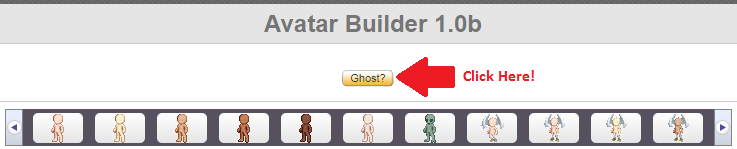
 Human/Paw Item Search: When searching the marketplace, using general search terms will result in all items with those tags, regardless of base. To limit the search to paw items only, add the term 'pawstamp'. Unfortunately, not all paw items have this tag; as a result, some paw items may not appear when the pawstamp search term is used. There is no method for limiting searches to human items only.
Human/Paw Item Search: When searching the marketplace, using general search terms will result in all items with those tags, regardless of base. To limit the search to paw items only, add the term 'pawstamp'. Unfortunately, not all paw items have this tag; as a result, some paw items may not appear when the pawstamp search term is used. There is no method for limiting searches to human items only.