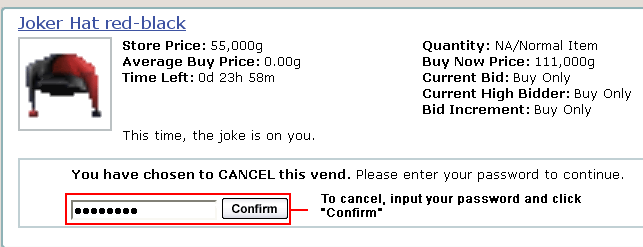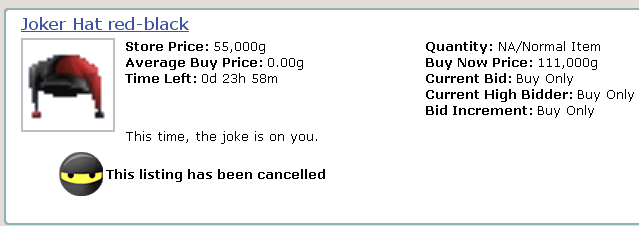|
|
|
|
|
|
|
|
|
 Posted: Wed Mar 22, 2006 9:53 pm Posted: Wed Mar 22, 2006 9:53 pm
|
|
|
|
|
|
|
|
|
|
 Posted: Wed Mar 22, 2006 9:55 pm Posted: Wed Mar 22, 2006 9:55 pm
UpdatesKey to Emoticon Use arrow = Update idea = Soon to Come exclaim = Announcement New Updates arrow Prize & Joy section of GAIA Casino post updated
05-26-06 arrow New post in Forums Guide - Post Options
arrow Trading Pass post updated
arrow "Account" section of the Profiles Mini-Guide updated
arrow PMs Post updated
arrow Gaian Dictionary updated
arrow Gaia Towns Mini Games post updated
arrow Minor update on Friendslist post
Here's a list of thank you's I want to give out for the help I received on this guide. Without these people, this newbie guide wouldn't be complete! Terradi - Forum Etiquette (also located in a Friends Chat sticky) Redwing van Beethoven - Gaian Dictionary SaraWhiteWolf - GAIA Hangouts, GAIA Journals, and GAIA Fishing guide and for continuing support and help on the guide! [Rau] - Making the Maps Guide teh xtina - GAIA Casino and GAIA Housing guide Delphian Wyrd and the "Realm of Time" crew - Providing space for me to start this guide The Windy GAIA Fishing guide David-Batista - Collecting GAIA Towns images after the Towns update Other Moderators - Reviewing this guide and helped make it perfect enough so that it could be used by all newbies who choose to read it. ...there are just too many to list! If you have contributed to the guide one way or another, THANK YOU. If it weren't for you, this guide wouldn't have become what it is now. biggrin
|
 |
 |
|
|
|
|
|
|
|
|
|
|
|
|
|
|
|
 Posted: Wed Mar 22, 2006 9:56 pm Posted: Wed Mar 22, 2006 9:56 pm
Since protecting your account is one of the most important things we can help you do, we are going to start with it. Note: This guide about staff impersonation was made by the Site Moderator Nana_Wing for the Staff Impersonation Sticky in the Q&A forum. She gave us permission to use it in this guide. You can find the sticky it was taken from Here Normally when you receive a PM from Admin, it should look like this. Admin avy outside of the chat bubble, with the message inside. However sometimes you may receive PMs that look like this. When Admin is not the sender, but Admin's image is in the PM, it is not from Admin!! Another thing to look for is the name of the user sending the PM. Admin has an Orange name, where as normal users only have black names. (Friends will have blue)  Other real Gaia Admins have Orange names too, Moderators have Green names, NPCs have Red names, and Developers have Brown names. They also all have a secondary title, located under their names, that tell you what they are, regular users do not have this.  Staff Impersonators sometimes use phrases to scare users into giving out their information, claiming that " you have been reported for hacking", or that " you will be banned" if you do not co-operate and tell them your passwords. However Gaia has many warning signs around the site to remind you that Gaia Staff do not ask for this kind of information.  Please remember these kinds of messages are false!! Even if the sender looks like they have an official name, they may not be staff. Safety Tips even states that Gaia Staff will never ask you for your personal information. http://www.gaiaonline.com/info/index.php?info=safetyQuote: Never Share Your Password Your Gaia password should always be kept private. If somebody gets your password, they can do all sorts of bad things: they can lock you out of your account, steal your items, change your profile, pretend to be you, and cause lots of trouble. You should never give your password to anyone except your parents. Even giving your password to friends is a very bad idea! Gaia moderators and administrators will never ask you for your password by e-mail, by PM, or by any other means. If anyone asks for your Gaia Online password, it's a scam! Don't share it! Some PMs might even have images which say things like "Official Admin Message", or "Official Staff Message", these are also fake, as Admin does not use such images in her Messages. Gaia staff members do not use such images in their PMs either. When replying to PM messages, you may notice this bright red warning above the box you type in. Again this tells you that Gaia Staff, moderators and administators, will never ask for your passwords.  If you should run into a PM asking for your "username and password", report it immediately!
Safety Tips
Staff do not ask for Passwords: Never Share Your Password!! Your Gaia password should always be kept private. If somebody gets your password, they can lock you out of your account, change your email, steal your items, change your profile, pretend to be you, and cause lots of trouble. Even giving your password to friends is a very bad idea! Gaia moderators and administrators will never ask you for your password by e-mail, by PM, or by any other means. If anyone asks for your Gaia Online password, it's a scam! Don't share it! Real Gaia Admins have Orange names too, Moderators have Green names, NPCs have Red names, and Developers have Brown names. They also all have a secondary title, located under their names, that tell you what they are, regular users do not have this. 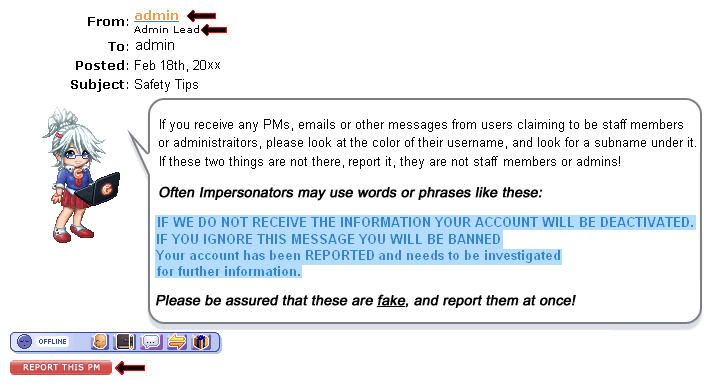
|
 |
 |
|
|
|
|
|
|
|
|
|
|
|
|
 Posted: Wed Mar 22, 2006 9:59 pm Posted: Wed Mar 22, 2006 9:59 pm
Starting out as a newbie isn't easy. It takes a lot of work, stamina, courage, self-confidence, and patience. The biggest worry a newbie has is what people will think of them, making friends, and most importantly, making Gold. So this is why we've made this guide for you. To help you make gold quickly, easily, and effortlessly. (Okay, well, maybe not effortlessly. Gaia takes a lot of effort.) The easiest, and probably quickest way to make Gold is to become an Exchanger, or a Vender. Its very hard to start out with for newbies, because you still have to have a little gold saved up to start doing both. So for now, we'll start out with the easier things. A few ways you can learn how to make Gold, is by checking out this helpful guide: The Ultimate Guide to earning goldHere is a quick list of some easy things you can do to earn gold: arrow Posting arrow Lurking/Clicking Around arrow Voting on Polls arrow Commenting/Rating art in the Art Arena arrow Using artistic talent and creating art for other users to buy arrow Commenting/Rating avatars in the Avatar Arena
Fishing for Gold
When fishing, there are very easy ways to make Gold. If you enjoy fishing, and you're looking for a nice small profit, all you have to do is catch the fish! After you do this, go to The Ole Fishing Hole and sell your fish to Old Man Logan. For every fish you sell, you get gold. So if you catch a lot of fish, and sell them, you'll get a lot of Gold! The fish come in all sizes. The bigger the fish, the more gold you get. The rarer the fish, a lot more gold you get. Its that simple! Gambling for Gold Now, if fishing isn't your thing, but playing slots is, then Gambling is most likely for you. There are two ways of gambling on Gaia. GAIA Slot Machines/Black Jack. If you're into Slot Machines, then here's the deal. Every token you buy is 1g. If you buy 100 tokens, you'll be paying 100g. If you take it to the slots, the maximum amount of tickets you can get for 1 token is 100,000g. If you sell 100,000 tickets for at least 1.7g a piece, thats 170,000g. From just ONE token! Now, that's a LOT of Gold. What is Gaia Cash?Gaia Cash is the second currency offered by Gaia. The main difference between Gaia Cash and Gaia Gold is that Cash cannot be freely earned like Gold. You have to purchase it with real money directly from Gaia or buy Gaia Cash Cards from various retail stores. Gaia Cash can only be used in the Cash Shop. It cannot be used in the Marketplace. Some stores such as the Gaia Cash Shop only use Gaia Cash. How do I get Cash?You can purchase Gaia Cash directly from Gaia by going to Shop>Get Gaia Cash. You can also purchase Gaia Cash Card from some retail stores. Where do they sell Gaia Cash Cards?Currently Gaia Cash Cards are sold at Target, Walmart, 7-11, Speedway, Blockbuster, Rite Aid, CVS, Best Buy and Staples in the US. How do I redeem Gaia Cash Cards?You can redeem Cash Cards by going to Shop>Get Gaia Cash>Redeem a pin. How do I spend my Gaia Cash?You can use Gaia Cash to buy any item in Gaia's shops. Click on the "Buy with Cash" button instead of the "Buy" button. You can also use Gaia Cash to purchase Monthly Collectables and buy exclusive items from the Gaia Cash Shop. Is Gaia Cash Transferable/Can I buy it for my friends?Gaia Cash cannot be transferred to another account. In addition, you can only buy Gaia Cash directly from Gaia for your account. You can't buy it and have it sent to a friend. You can however buy Gaia Cash Cards and your friends can redeem them on their accounts. Does Gaia Cash Expire?Nope. Gaia Cash will stay on your account until you spend.
|
 |
 |
|
|
|
|
|
|
|
|
|
|
|
|
|
|
|
 Posted: Wed Mar 22, 2006 10:00 pm Posted: Wed Mar 22, 2006 10:00 pm
Private messaging should now be enabled to newbies. If not, here are the steps you need to take in order to enable it.
Enabling/Disabling PMs
Before you send off any private messages, or PMs, you need to make sure you have your private messages enabled. Here are the few easy steps to enable your PMs.
* Step 1: Mouse Over "My Gaia"
* Step 2: Click "Account Settings"
* Step 3: Scroll down
* Step 4: Under the "Mail" menu, there are three options you can set your PMs to. Here is an explanation:
Yes allows everybody to send you Private Messages.
No means that nobody can send you Private Messages.
Friends Only means that only users on your friendslist can send you Private Messages.
* Step 5: Choose your preferred setting and click "Submit"
Sending PMs
*Step 1: Hover over "My Gaia"
*Step 2: Click on "Mail"
*Step 3: Hover over the  button. button.
*Step 4: Click on Private Message 
*Step 5: Fill out the boxes. Refer to the picture below for an explanation of what you need to put in each box: NOTE: If you're in a thread and see someone you want to PM, you can hover over the drop down box underneath their avatar and click on "Send PM"
Receiving and replying to PMs
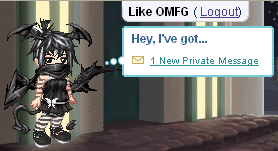 Once you receive a PM, a bubble with an envelope will appear next to your avatar. It will say " Hey, I've got __ new private messages!" Click the bubble and it will immediately take you to your Inbox. Your inbox will look something like this: Click on the PM's title to read the PM. The PM you received will look something like this: To reply to a PM, click on the  button. The same screen you saw when you were sending a PM will appear. All the boxes will already be filled in for you and the PM you are replying to will be quoted. Sending Text Messages through Gaia
*Step 1: Hover over "My Gaia"
*Step 2: Click on "Mail"
*Step 3: Hover over the  button. button.
*Step 4: Click on "Text Message" 
Step 5: Fill out the boxes. Refer to the picture below for an explanation of what to put in them. *Step 6: When you are ready to send your text click on the  button.
|
 |
 |
|
|
|
|
|
|
|
|
|
|
|
|
 Posted: Wed Mar 22, 2006 10:01 pm Posted: Wed Mar 22, 2006 10:01 pm
Where do I find clothes?When you first start off, you will have peasant clothing in your inventory. Mouse over My Gaia and click Dress Up on the menu bar below. Click on the article of clothing you wish to put on your avatar and click Save Changes. To obtain more clothing, you may visit the seven clothing shops of Gaia, all linked to in the Guide to Maps section of this guide. The shops are: Barton BoutiqueBarton JewelersBarton FlowershoppeGambino Hat RackGambino OutfittersDurem DepotH.R. WesleyCrate & ApparelYou may also buy clothing from the The Gaia Exchange or the Gaia Marketplace.
Purchasing Items from the Shops
Each NPC's shop layout look similar to each other. The main differences are the shop's NPC and the items sold. 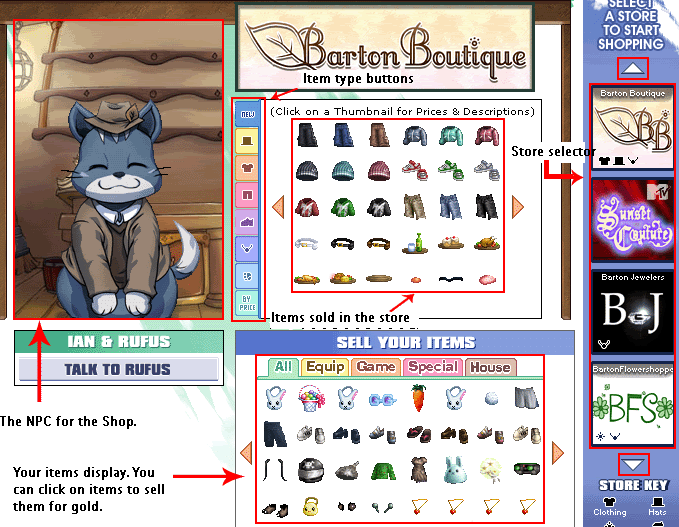 To buy an item, all you need to do is simply click on it. A small box containing information about the item will pop up. It looks like this: Monthly Collectables are limited edition items users can buy for their avatars. They come in Monthly Collectable Letters. Each Monthly Collectable letter comes with a choice of at least two MCs. Some letters may contain three Monthly Collectables. There are two ways to obtain a Monthly Collectable letter: 1) Buy it from The Gaia Exchange or the Gaia Marketplace using your gold. To find out how much these letters cost, you might want to consult one of the Price Guides linked in the Important Links post or look it up in the Marketplace. 2) Pay $2.50 US Dollars to Gaia. Each $2.50 you pay will yield you one letter. If you wish to purchase Monthly Collectables, click here to do so! Each Monthly Collectable letter contains a choice of two or three items (depending on the letter), secretly sealed inside until the envelopes are able to be opened. You can open these letters on the 15th of the month. Usually, an announcement will be posted in the Announcements forum when the donation items are released. If you wish to see what the Monthly Collectable letters look like, take a glance at the image below!
|
 |
 |
|
|
|
|
|
|
|
|
|
|
|
|
|
|
|
 Posted: Wed Mar 22, 2006 10:02 pm Posted: Wed Mar 22, 2006 10:02 pm
How to put an image in your signature
Here are a list of steps to follow in order to have an image in your signature. 1) Upload image into an image hosting site (a list of hosting sites are provided in Link List) 2) On Gaia, mouse over �My Gaia� 3) Mouse over "Account Settings" in the drop down list 4) Click �on "Signature" 5) Use the following code and place it in the textbox (note: Replace "Image_URL with the URL of the image) [img]Image_URL[/img] (Photobucket should already provide you with the coding) 6) Scroll down and click "Submit"
What are the signature limits for images?
Each and every user has a limit set to their signature. Images going into the signature must fit within the block below, 500 pixels x 500 pixels. Images must also NOT exceed the 100,000 bytes size limit.
How do I know if my Signature is legal?
There are two ways to check the size of your image. 1) Right-click on the image and select "Properties." The properties window should open and provide you with the image sizes. 2) Once uploaded to a website, like Photobucket, click on the image. A new page should open up and it should provide you with the image's size.
What happens when a signature gets disabled?
Signatures are disabled by moderators if they go beyond 500x500 pixels and/or 100,000 bytes, or if they contain items that violate GAIA Terms of Service. You'll be asked to re-size the images before the signature can be re-enabled again. In order to have a signature re-enabled, you must follow the following steps: 1) You should have received a PM with a reason as to why your signature was disabled. In that PM, a link to re-enable your signature is provided. The PM will look similar to this: 2) Click on the link to re-enable your signature 3) Click on the  button to re-enable your PM. NOTE: It will cost gold to have your signature re-enabled. Each time it is disabled, the cost rises. 1st time = 10 gold 2nd time = 100 gold 3rd time = 1000 gold 4th time = 10000 gold 5th time and above = 20000 gold, 40000 gold, 80000 gold, ....and on. Hopefully, you learned your lesson after the first time. For the main announcement, click here.
How do you add a link to an image?
All you need is the URL of the website and the URL of the image. Use the following code: [url=URL OF WEBSITE][img]malformed url[/img][/url] Replace "URL OF WEBSITE" with the actual website URL and "URL OF IMAGE" with the image's URL.
|
 |
 |
|
|
|
|
|
|
|
|
|
|
|
|
 Posted: Wed Mar 22, 2006 10:03 pm Posted: Wed Mar 22, 2006 10:03 pm
This mini-guide should provide you with the basics of the new version of your GAIA Profile. This guide will go in order, based on the list on the image above. Note: To go to the page where you can edit your profile, mouse over �My Gaia� and then click on "Account Settings"
Preferences
By clicking on the "Preference" link, you are taken to a page where you can change your account's details, such as password and E-mail address. Note that if you wish to change your E-mail address, you have to type your password into the "Current Password" box. The "Preference" link page is the same page as the one you got to by mousing over My Gaia and clicking on "Account Settings" You also have the choice to do the following: Show/Hide Online Status
Lock/Unlock your GAIA Home
Filter out profanity For the three listed, you are not required to give your password. In order to change your birthdate, gender and username, there is a link in Rina's directions. The world "available" should be said link. Click that and you should be able to make those changes.
Alerts
Under the "Alerts" section, you will find the settings for Alerts and Text messages. Text MessagesYou have three settings: Yes allows everybody to send you Private Messages.
No means that nobody can send you Private Messages.
Friends Only means that only users on your friendslist can send you Private Messages. Bubble in the circle next to the setting you want.
Note: Standard Text Messaging fees do apply. AlertsAlerts are emails or text messages sent to you when you receive a PM, Journal Comment, Profile Comment, Friend Request or there is an announcement on Gaia. To turn on Email Alerts check the box next to E-Mail Address: 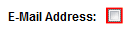 To turn on your Text Message alerts check the box next to Mobile Phone: 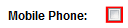 You can choose what you do or do not receive alerts for by checking the boxes next to the things you want to receive alerts about:
About Me
Upon clicking on "About" on the list of links, you will be taken to a page with a textbox. In the textbox, you can type up a little bit about yourself. The length of your description doesn't matter. NOTE: Whatever you submit will be viewable to the public. Make sure not to include personal information like your address or telephone number.
Details
Under "Details", you will find information that was asked for on the previous version of the profiles. Here is an example details section: 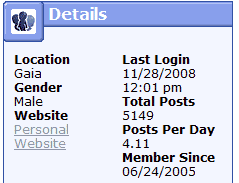
Interests
On Gaia, you can search interests to find people who have something in common with you. Its a great way to make friends! Make sure you separate your interests with commas. They'll also show up on your profile.
Signature
Here, under the "Signature" section, you can put whatever you want to show up in your signature. For information on how to add images to your signature, click here.
Profile Theme
Here, in the "Theme" section, you can change the look and design of your profile. You can use the pre-made themes provided to you by Gaia or you can customize your own. For custom themes you can use, click here
Profile Options
The profile options page has more options specifically for your profile. If your profile is set to "Current" on the "Preferences" page, you can change panel style of your friends and comments. On this page, you can also choose what details are shown on your Details panel in your profile. Check the box next to the detail you want shown.
Feeds
The feeds section allows you to control how much of which Feeds you see on the My Gaia page. You can also choose which feeds are published to your friends.
Wishlist
Under the "Wishlist" section, you can manage all the items listed in your wishlist. In order to add an item to your wishlist, find a user that is wearing the item you want. Click on the item and click "Add to Wishlist". Once you've collected the items in your wishlist, return to the Wishlist section. You'll notice two drop-down menus next to each item - one for Status and the other for "Show Publicly". You will also see a checkbox - an option if you wish to remove the item from your wishlist. The Show Publicly drop-menu is provided so you can make the choice on whether you wish for that item to be viewed by the public or not. A simple Yes or No question. The Status drop-menu gives you the following choices: Wanted: Select this option if this item is one you really want.
Questing: Select this option if this is an item you are currently questing for.
Bought: Select this option if you have already purchased this item.
Donated: Select this option if someone has donated this item to you.
 The image above is how your wishlist is viewed by the public. You'll notice that some items have emoticons behind them. Here is a key to those emoticons. scream = Questing 3nodding = Bought heart = Donated No Emoticon = Wanted
|
 |
 |
|
|
|
|
|
|
|
|
|
|
|
|
|
|
|
 Posted: Wed Mar 22, 2006 10:04 pm Posted: Wed Mar 22, 2006 10:04 pm
Had a long day of fishing? Kick off your Charred Tundra Boots, sit back in your Orange Snuggle Chair, and take a sip out of your Red Ceramic Mug in your lovely Gaia Home!
Buying a House
 First time house owners will be able to choose their free home from the Housing Commission located in Aekea. Once in the housing commission, you will see this: You will need to pick one of the styles. The styles only make the outside of your home look different. The inside dimensions and shape are the same for all three styles.
Changing the Style
Houses are free, but if you'd like to change the style of your home, it will cost 500 gold. In order to do that, go to the Aekea Housing Commission and click on the  button. Then choose your new style. Changing the Size If your not satisfied with the size of your home and would like to make it bigger, go back to the Housing Commission and click on the  button. Then in Josie's speech bubble, click on "Confirm" to get your upgrade. Upgrade's cost 5,000 gold, so be sure that you really want a larger house before buying it. Buying Things for Your Home You may want a more furnished, comfortable home to stay in, so that requires some furniture! Head to the Faktori in Aekea for all of your House decoration needs.
Decorating Your Home
*Step 1: Hover over "My Gaia"
*Step 2: Click on "Inventory"
*Step 3: Click on the  button. button.
*Step 4: Drag the items you want to put into your house into the house located to the right of the inventory arranger.
*Step 5: Click on the "Design My Home" button.
Decorate your gaia home anyway you'd like, using the click and drag method. Click on the Inventory button to open up your item's, and click and drag any of them into your house. Clicking on the tiles button will allow you to change your wallpaper and flooring. In order to see what your house looks like, click the view button. This does NOT mean your house has been saved! When you are satisfied with the way your house looks, click the save button and your house will be saved (this is what your house will look like to any who visit it). Clearing your room will make it go back to default, though none of your items will be lost. A cool thing about furniture, are the lights! Clicking on any of the lamps in the view mode will light them up! Also in the view mode, you have the option of making your room completely dark. While decorating your room, you may notice the little eyeball next to your inventory tab. The eye completely open shows everything in the room looking normally. A faded eye makes everything in the house transparent, and a closed eye hides all the furniture!
|
 |
 |
|
|
|
|
|
|
|
|
|
|
|
|
 Posted: Wed Mar 22, 2006 10:05 pm Posted: Wed Mar 22, 2006 10:05 pm
Getting to your Friendslist and Ignorelist First off, how to get to your friendslist. To get to your friendslist, hover over My Gaia and click on Friends on the menu bar below. If you want to get to your ignorelist, click on the  tab. Adding someone to your Friendslist or Ignorelist.
There are two main ways to add people to your friendslist or ignore list.
*Way #1: Go back to your friendslist the same way we got there before. Hover over My Gaia and click on Friends. In the top right corner, under the purple site navigation bar, you should see a spot to search for a user. It looks like this:

Search for the user you want to add to your friendslist or ignorelist.
Way #2
If you see someone you want to add or ignore in a thread, you can simply click on Add/Remove Friend in the drop down menu under their avatar.
Regardless of the method you used, you will end up on a page that looks similar to this:
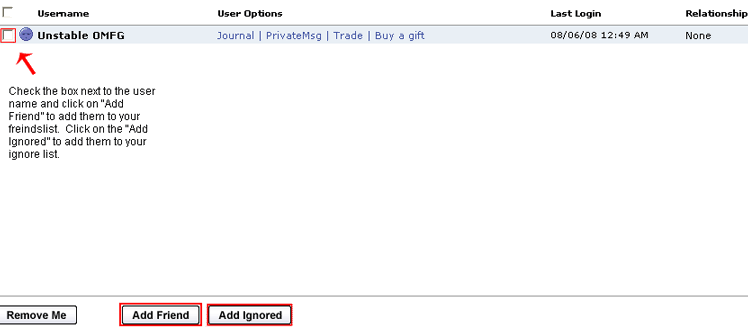
Check the box next to the person's name. Then click on either the "Add Friend" or "Add Ignored" depending on what list you want to add them to.
------
What exactly does the ignore system do?
If you have someone on ignore, they won't be able to do the following:
Send you a PM
Post in a thread you started
See or comment in your journal
See you as "online" (They will always see you "offline")
Comment you
Also, if you post in the same thread as a person in your ignored list, their posts will not be visible to you.
Getting Friend Requests
When you get a Friend Request, a little bubble will pop up next to your avatar. It will say "Hey I've got __ Friend Request". Click on that bubble. It will take you to a page where you can either accept or decline the request.
Create a Journal
Hover over My Gaia and click on Journal. You'll be taken to the Journal FAQ page. Read through it. Near the bottom of the page it says "Ready to get started with your very own Gaia Journal? Then click here to create your very own Gaia Journal. " Click on "Click Here"
On this next page you can set your Journal Preferences. Read the description under each setting to make sure you set up how you want your Journal right. Once you are done click on "Save Preferences". Congratulations. You've just made your Journal.
Add a new entry
To add a new entry to your journal hover over My Gaia. In the My Gaia drop down menu hover over Journal. Then click on New Entry.
Adding a new entry works a lot like making new topics on Gaia. Put the name of your entry in the Subject box. In the Message box write the body of your entry. When you are done click on the "Submit" button.
|
 |
 |
|
|
|
|
|
|
|
|
|
|
|
|
|
|
|
 Posted: Wed Mar 22, 2006 10:06 pm Posted: Wed Mar 22, 2006 10:06 pm
Trading Pass The first step to Trading, Vending and Gifting is to buy a trading pass from the bank. You need a trading pass to give and receive items and gold from other Users. Trading passes cost 500g and will only need to be bought once. To get a trading pass you will need to go to the bank. You can get there by hovering over "Shop" and clicking on "Trade". Once there, you will see something that looks like this: 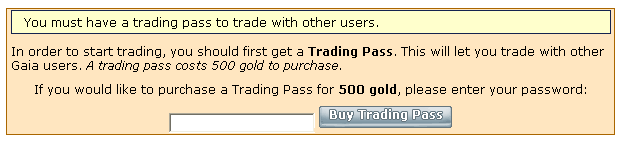 Enter your password and click on "Buy Trading Pass". You are now ready to start learning how to trade and vend. How to Trade Step 1: Start the trade.
Now that you have your trading pass, you are ready to start trading. The first thing you need to do is initiate a trade with the person you want to trade with. There are two ways to do this.
Way #1: Go to the bank. You will see a white box with a button next to it that says "start new trade". Type in the user's name and click on the "Start New Trade" button.
Way #2: Click on Trade in the drop down menu under the user's avatar.
Step 2: Add items/gold into the trade.
Once you have started a trade, you will see a page that looks similar to this:
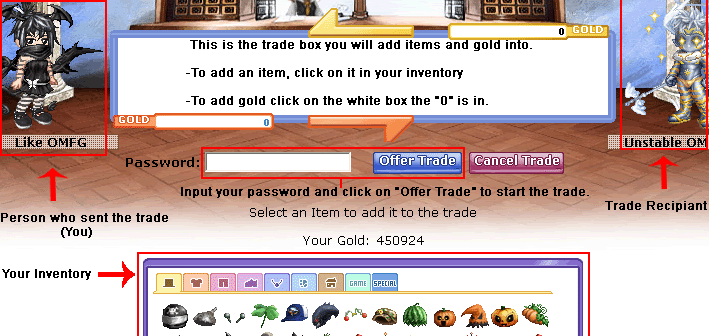
Add items and/or gold into the trade. Then enter your password and click on the "Offer Trade" button to send the trade. Once the trade is sent, the other person will receive it.
Step 3: Wait for the person to confirm the trade.
Once you have sent the trade, you now have to wait for the user to make any changes to their side of trade and accept the trade. While you are waiting for the trade to be accepted, it will show up under the "Trades waiting on someone else" section of your pending trades at the Bank.
Step 4: Finishing the trade.
Once the user has accepted the trade, a trade request bubble will appear next to your avi. Click on it to take you to the Bank.
Once at the bank, click on the new trade. You will be taken to a screen similar to the first one you saw when you first offered the trade. All that you have to do now is enter your password and click on "Accept Trade" to finish the trade. You will see a screen that looks like this:

Trading is not the only way to receive or give items. You can also use the Gift Giving to give someone an Gift.
Note: To give someone a gift, you will need a trading pass.
How to Give a Gift
Step 1: Hover over "My Gaia"
Step 2: Click on "Inventory"
Step 3: Click on the item you want to gift. You'll see something like this:
Step 4: Click on the  button. button.
You'll be taken to form to fill out. Look at the picture below for information on what to do in each section.
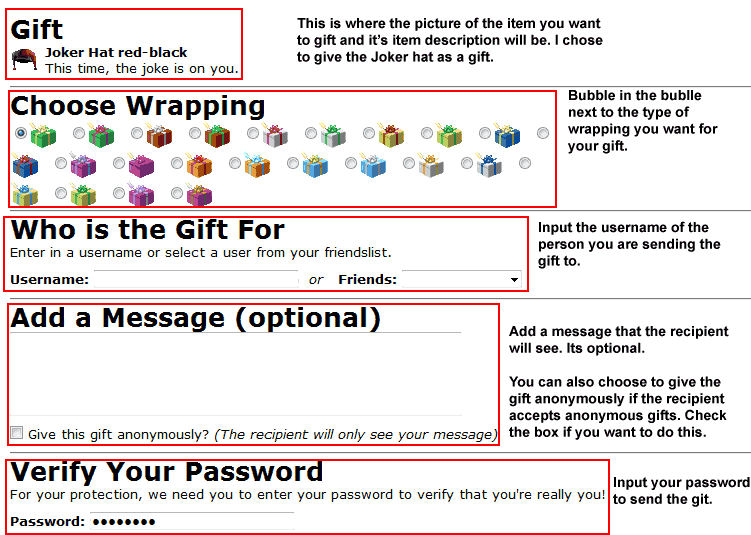
Step 5: When you are done click on the  button. button.
Step 6: After you click on the  button you will be taken to a confirmation page. Check over to make sure that everything is correct. Then click on the button you will be taken to a confirmation page. Check over to make sure that everything is correct. Then click on the  button to send your gift. button to send your gift.
|
 |
 |
|
|
|
|
|
|
|
|
|
|
|
|
 Posted: Wed Mar 22, 2006 10:07 pm Posted: Wed Mar 22, 2006 10:07 pm
Lets start with getting to the Marketplace. Hover over Shops and click on Marketplace. Once at the Marketplace, you will see an item search box and 5 buttons.  - - Clicking on this button will lead you to the Main Marketplace page. (the one you should currently be on. wink )  - - This button takes you to another search box that has more options to help you sort and find more results.  - - This button takes you to a list of all the items in the Marketplace.  - - This button takes you to your store.  - - This button takes you to the page where you can sell your item(s). Buying the item
Selling An Item
Canceling a sale
|
 |
 |
|
|
|
|
|
|
|
|
|
|
|
|
|
|
|
 Posted: Wed Mar 22, 2006 10:08 pm Posted: Wed Mar 22, 2006 10:08 pm
Thanks to Redwing van Beethoven, one of the many Welcome to Gaia forum regulars, for letting me use his Dictionary. It saves me a whole load of work! 3nodding This guide contains a ROUGH definition of terms you'll hear on Gaia. Administrator: The top bananas on Gaia. They are responsible primarily for high-level administrative tasks, billing issues, and overseeing Gaia moderation staff Announcements: An important forum of Gaia that provides messages from the Administrators. Avatar: Your character in Gaia. Ban: A permanent or temporary exilation from Gaia. Only mods/admins can ban members. You NEVER want to get banned. If you get/got banned it is because you violated the Terms of Service. Bump: Bring Up My Post. Bumps float the thread to the top of the forum. Enchanted Trunk: A random event that can appear ANYWHERE on Gaia Forums and Towns. There are two different types of trunks, wooden and gold. Trunks contain Gaia Housing items. Flame: An attack on another user. STRICTLY PROHIBITED GGN: An abbreviation for "GAIA Guild Network." The Guild HQ is located in Barton Town. If you wish to create a guild, the cost of it is 20,000 gold. Gaia Cash: Curency used on Gaia. Casg can only be used in Gaia Stores. Cash can be purchased from Gaia at the price of $5 per every 500 GC. Gaia Marketplace: An area where you can sell and purchase items,It is faster then using the GAIA Exchange and much easier Gaia Exchange: A Forum used to Sell/Purchase Items. Global GAIA Moderator: These moderators handle abuse and harassment cases, as well as help oversee ToS issues across the entire site. Gift Box: A random event found anywhere on Gaia Forums and Towns. There are three types of gift boxes, pink, blue, and brown. Gift boxes contain uncommon and rare items. Gold: The currency used on Gaia. Glomp: A gaian hug. Guild: A group of people that have the same interest. A Guild can be about anything. Moderator Assistant: Assist moderators with thread move requests. Leet: Speaking using symbols and numbers. //l-l3ll 'l0l_l 7/-l_l< l_1l<3 7l-l15. Leetspeak is heavily frowned upon. Please avoid. Monthly Collectable Letter: A letter received from Gaia that contains a choice of one of two Monthly Collectables. Net Speak: Dis is teh netspeak. lolomgwtfbbqroflmfao. Try to avoid using it. N00b: A new member oblivious of the rules and never follows them. Usually talks in Leet or Net Speak. Newb: Short for newbie, a new member that is willing to learn all the rules and follow them. Omnimoderator: These mods are responsible for resolving account issues, hacking cases, and scamming cases. Quest: Saving gold to buy an item you really want. Example: I need to save 40,000 gold for Fairy Wings. Site Moderator: Work in a specific part of the site, handling ToS violations and thread move requests. Spam: A post/thread that does NOT pertain to the topic at hand in the forum in which it was posted in. NEVER spam outside the Chatterbox. Spamming is a warnable offense, which can eventually lead to a ban. Sticky: A thread that has been chosen to always be at the top of the forum. They are helpful and should always be read. They contain information/rules you need to know about that forum. Trading Pass: Purchase on of these at the Bank in Gambino for 500G. A trading pass is needed for both sending and receiving items via the trade system (bank). Trolling: Intentially posting inflamatory statements to get responses (taken from Gaia Terms of Service)
|
 |
 |
|
|
|
|
|
|
|
|
|
|
|
|
 Posted: Wed Mar 22, 2006 10:08 pm Posted: Wed Mar 22, 2006 10:08 pm
This guide does not cover everything. Below is a list of links that contain information that you might find useful while surfing the site. How-To GuidesTaking Screencaps - A guide showing how to take screencaps using different operating systems (OS). Thread owner: D!no GAIA Towns Guide - A guide covering the basics on GAIA Towns. Very helpful. Thread owner: B5 How To Report - A guide covering the report system and the things that are report-worthy. Very helpful. Thread owner: Sevi Rais Important LinksGaia Directory - Gaia's very own search engine! Gaia Item List - Long list of Gaia's items. Is it complete? Who knows. ninja Text Color Code List - Looking to change the color of your text? Click for a long list of colors that can be used on Gaia. Thread owner: silv3rxwings TekTek - Profile Themes - Looking to change the look of your profile? Click here for the many themes provided to you from tektek.org! Image Hosting SitesPhotobucketPhotodumpTinypicImageshackAvatar CreatorsDream Avatar Creator - Provided by tektek.org Gaia Avatar Simulator - Provided by Saikatsu
|
 |
 |
|
|
|
|
|
|
|
|
|
|
|
|
|
|
|
 Posted: Wed Mar 22, 2006 10:09 pm Posted: Wed Mar 22, 2006 10:09 pm
|
|
|
|
|
|
 |
|
|
|
|
|
|
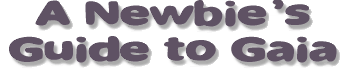








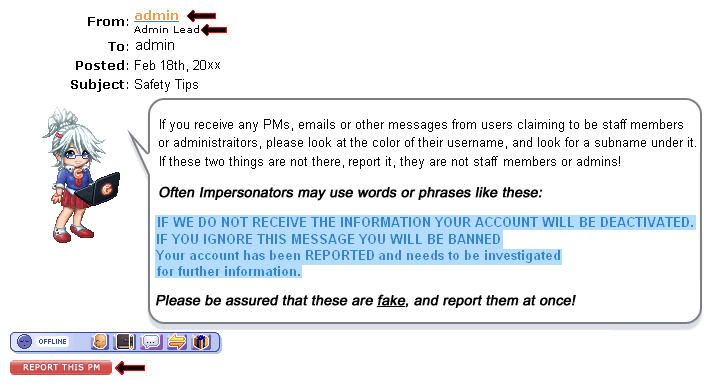



 button.
button.


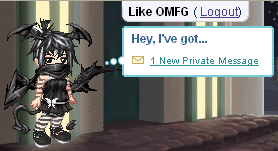
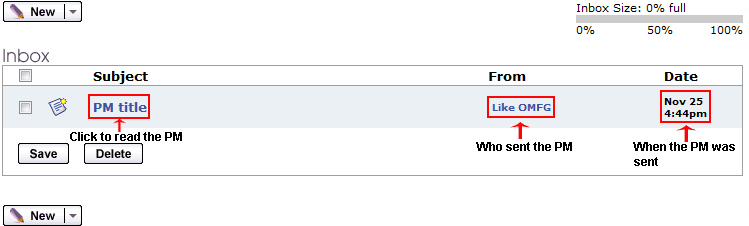

 button. The same screen you saw when you were sending a PM will appear. All the boxes will already be filled in for you and the PM you are replying to will be quoted.
button. The same screen you saw when you were sending a PM will appear. All the boxes will already be filled in for you and the PM you are replying to will be quoted.
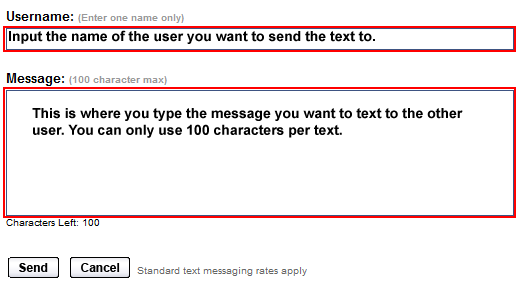
 button.
button.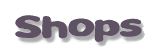
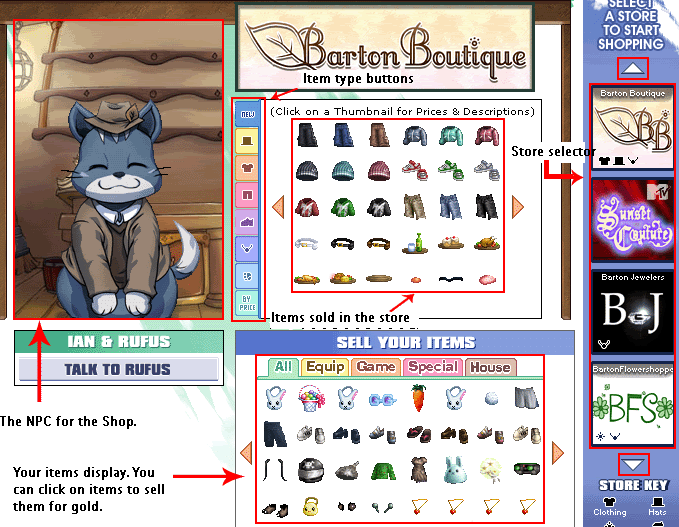
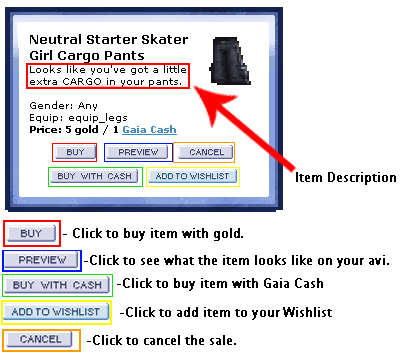



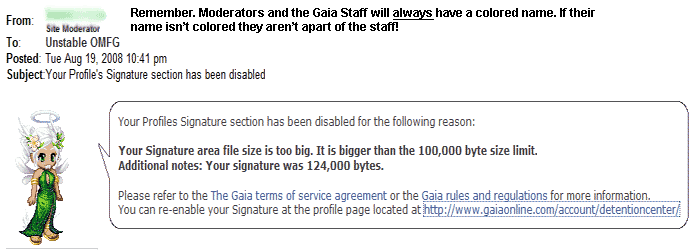
 button to re-enable your PM.
button to re-enable your PM.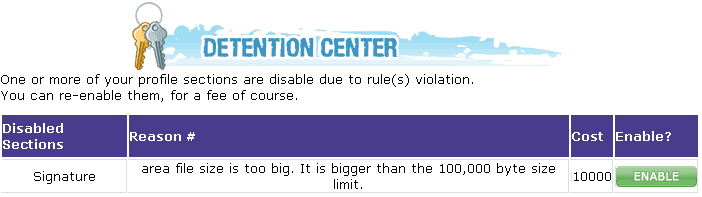


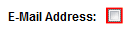
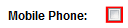
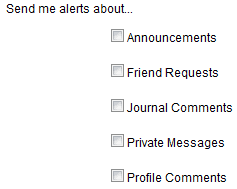
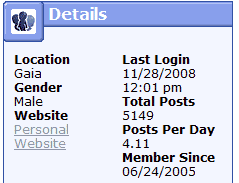


 First time house owners will be able to choose their free home from the Housing Commission located in Aekea. Once in the housing commission, you will see this:
First time house owners will be able to choose their free home from the Housing Commission located in Aekea. Once in the housing commission, you will see this:

 button. Then choose your new style.
button. Then choose your new style. button. Then in Josie's speech bubble, click on "Confirm" to get your upgrade. Upgrade's cost 5,000 gold, so be sure that you really want a larger house before buying it.
button. Then in Josie's speech bubble, click on "Confirm" to get your upgrade. Upgrade's cost 5,000 gold, so be sure that you really want a larger house before buying it. button.
button.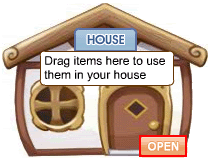
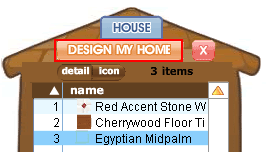

 tab.
tab.
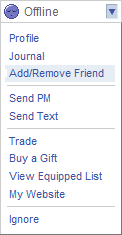
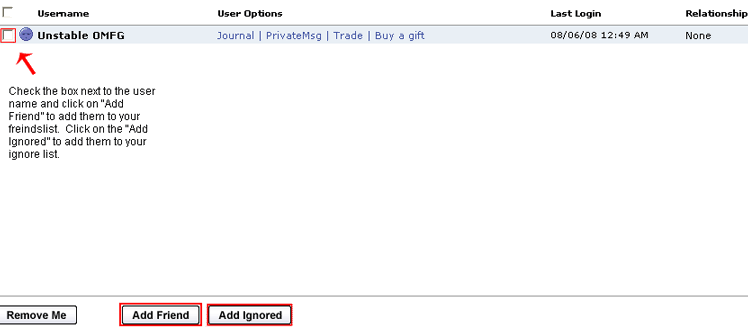
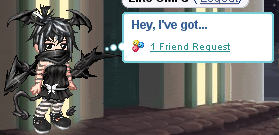
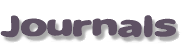
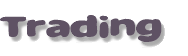
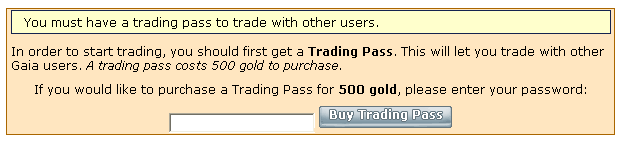

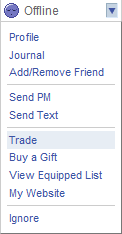
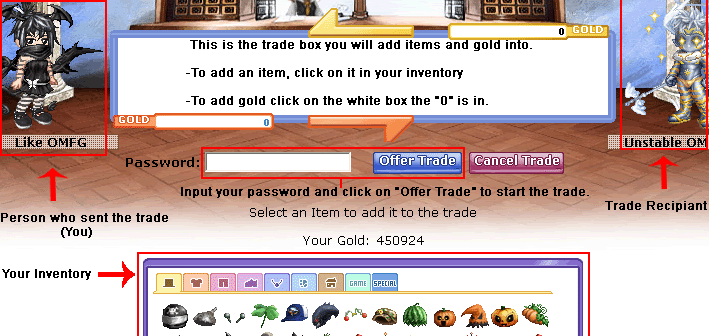



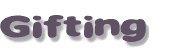
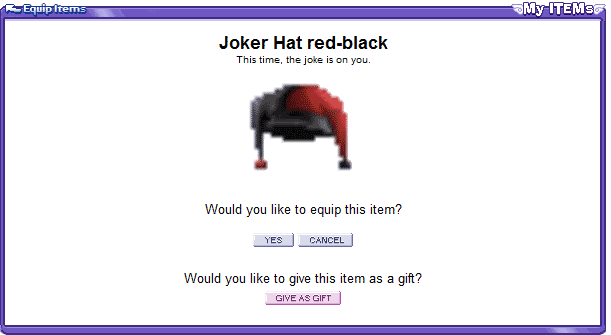
 button.
button.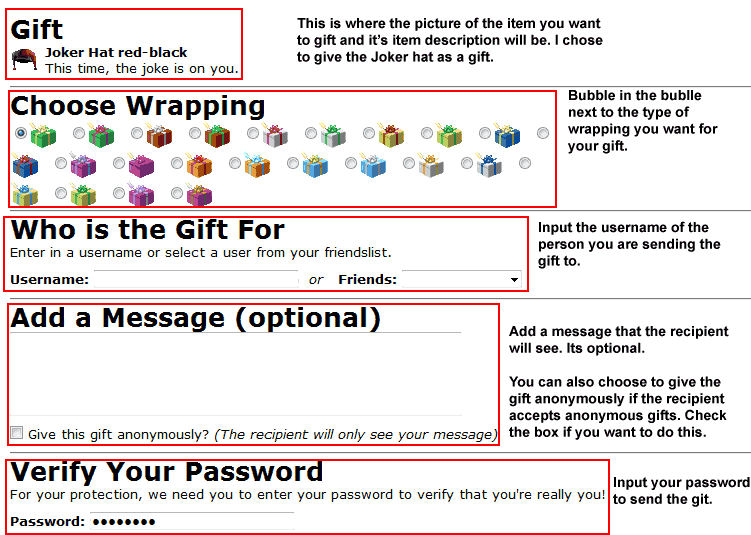
 button.
button. button to send your gift.
button to send your gift.
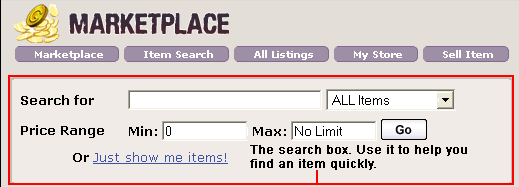
 - Clicking on this button will lead you to the Main Marketplace page. (the one you should currently be on.
- Clicking on this button will lead you to the Main Marketplace page. (the one you should currently be on.  - This button takes you to another search box that has more options to help you sort and find more results.
- This button takes you to another search box that has more options to help you sort and find more results. - This button takes you to a list of all the items in the Marketplace.
- This button takes you to a list of all the items in the Marketplace. - This button takes you to your store.
- This button takes you to your store. - This button takes you to the page where you can sell your item(s).
- This button takes you to the page where you can sell your item(s).

 : Use this button if you want your item now and are willing to pay the buyer's price for it. You'll get your item instantly once you have payed for it.
: Use this button if you want your item now and are willing to pay the buyer's price for it. You'll get your item instantly once you have payed for it.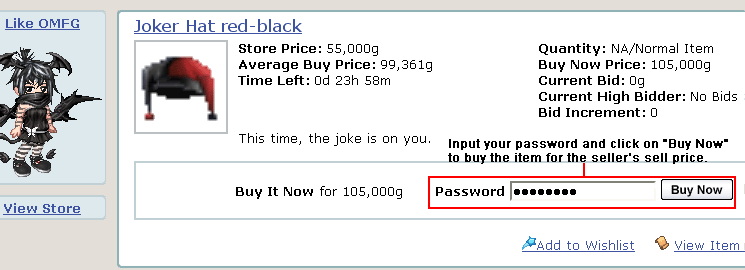
 : Use this button if you would like to place a bid on the item and not get it right away. You may be able to get the item for lower than the buy now price. Once you have clicked on the
: Use this button if you would like to place a bid on the item and not get it right away. You may be able to get the item for lower than the buy now price. Once you have clicked on the 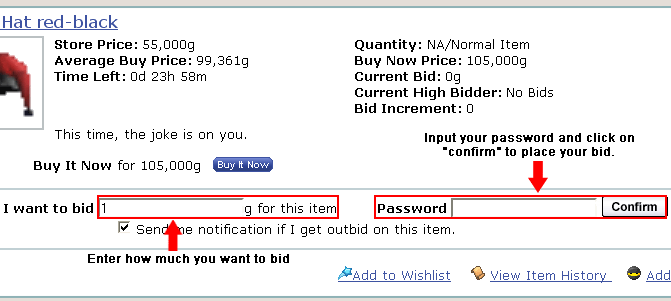
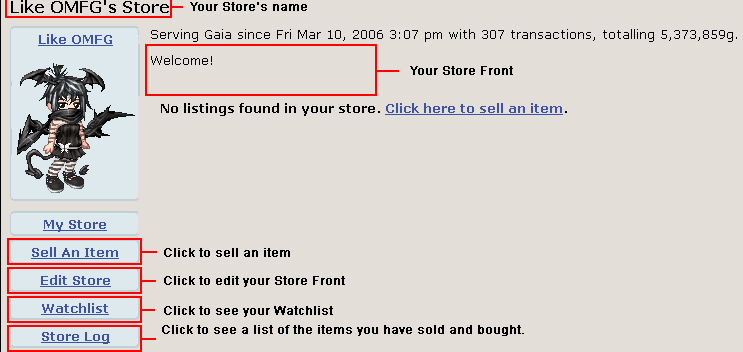
 button. On the next page you'll see a box that looks like this:
button. On the next page you'll see a box that looks like this: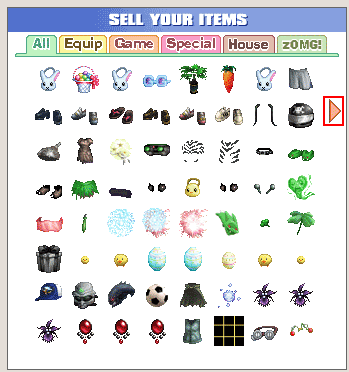
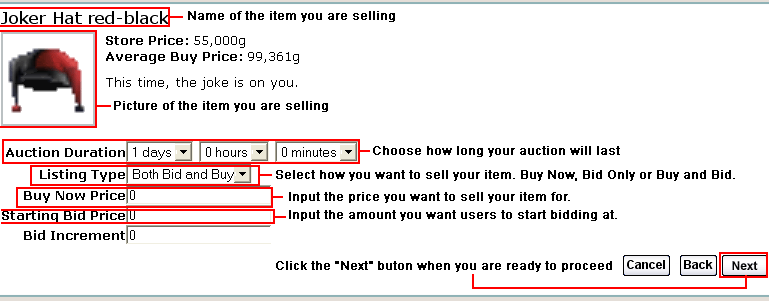
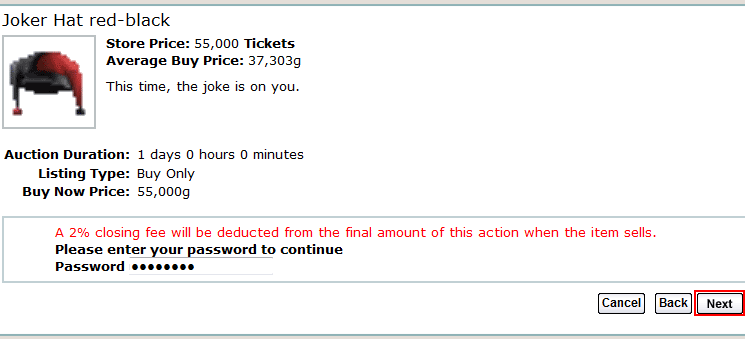
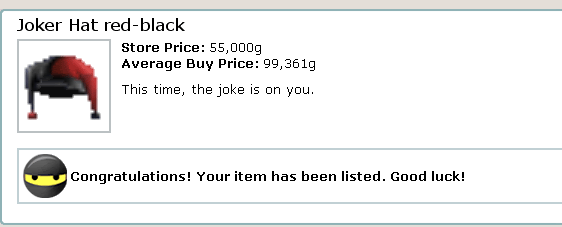
 button for the item you want to cancel.
button for the item you want to cancel.