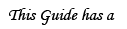This is a guide on how to resize pictures using the free viewer Irfanview. This software can be found at http://www.irfanview.com/
Installation
Once you have downloaded the installation file, open it.
When you get to this screen:

Select "Images Only", as appeared in the pic above. Files as .wav, .mp3, .mpeg would be opened with their own programs.
NOTE: This screen offers to install the Google bar. If you don't want it, you can unmark the installations before clicking "Next":

Resizing
Open the desired picture. Now click the "Image" menu, and select "Resize/Resample":

For faster access, you can simply click CTRL+R.
Here are the stats of the picture:

Make sure to keep the Unit on "pixels" when resizing. Change the Width/Height as you wish.
Note that as you change the Width, the Height resizes itself, as to keep the picture in proper dimensions. If you wish to make a banner and resize it in other ratios, unmark the following option:

Click OK to test the new size.
NOTE: If you have set too small a size, DO NOT enlarge it. It would make the picture pixelated and blurry. Instead, close the file and reopen it before trying again.
Saving
When the new dimensions are set, open the File menu and click "Save As...":

The default would be the file's name. If you wish to save a copy of the original file, simply change the name to another:

The side menu can be ignored.
Now all you need to do is upload the new file, and there you go! 3nodding
A Rule
Do not quote this post