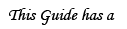The website I'm using for random images is BlackFireNetwork
Signing up
To sign up to the website, click the marked link:

Here is the form you need to fill out:

As a website, I simply placed my photobucket account address.
Logging in
Once you have your account set up, simply log in from here:

Working around
The service is called Random Images, marked in this pic below. In case that the menus are closed, simply enter Members (again, marked in the pic):

Creating a group
To create a group, click the "New" button. In the free account you have up to 15 groups.

Now, create a title for the group, and click "Create":

Adding images
Once you have your group created, click the Picture-icon in order to add images to it:

Now, go to your uploader (photobucket, tinypic, imageshack), and copy the URL of the pic. In this example, I use my photobucket account:

Adding the URL to BlackFireNetwork, please make sure you over-ride the http:// already there, as not to create a double. The number at the lower bar represents the "chances" of seeing that image, compared to the others. The higher the number, the more chance that specific pic would be chosen.

Repeat this until you have all wanted pics. 3nodding
Finalizing
Once your list is full, click "Back". Now click the Globe-icon by your group's name:

In the URL displayed, mark and copy only the code between the quotation marks. Since Gaia is using BBCode, copying the entire HTML code would do nothing.

In order to make more room for additional things in your signature, go to www.tinyurl.com and shrink the URL like so:
BEFORE

And, after shrinking the URL, AFTER

Now all you need to do is simply place the shrunk URL into your signature, like so:

All done mrgreen