1. For this tutorial, I am using an Evaluation Copy of Gif Construction Set Professional, by Alchemy Mindworks Corporation. ( http://www.mindworkshop.com/alchemy/gifcon.html ) This is a good program in evaluation form, and offers even more when you pay for the program and register it. However, for the basics on gif-making, this will do fine. ^_^ You can download from a number of freeware websites and the program is easily installed.
2. It is a good idea to have all of the files that you want to put into your gif all set up and ready to go. I prefer to number mine so that it's easier to organize them when I actually have the gif-making program open. REMEMBER, YOU CAN ONLY DO THIS WITH GIFS! Jpegs and other file types will not work.

3. Open Gif Construction Set Professional.

4. Go to File>>Animation Wizard.

5. Double click on the images that you want to put in the gif. MAKE SURE YOU CLICK ON THEM IN ORDER! (For example, I numbered all my gifs from 1 to 23 for this tutorial)

6. Now that you have all of the images in order, look at the far left red circle. If you want the image to keep looping (i.e. keep circulating after it finishes going through all of the images), click it. Otherwise the gif will circulate through the images once, then stop.
The second red circle shows the delay in between the images. The lower the number, the faster the gif will circulate through the images. The higher the number, the slower it will circulate through the images. If you need the images to circulate at different times, you will be able to adjust this later.
When you have everything set, hut the "Build" button.

7. A new window will pop up showing the images in the order that you selected. Click on the sunglasses to view the animation as you built it.

8. If you want to change the timing on the gif, close the preview window with the animated gif. This will allow you to go to the other window displaying the images in order. Double click on the images that you want to change the timing to and double click on them.
This will bring up another window with several options that you can change. All you need to worry about is the delay box. You can change the time as needed, then hit the "Save" button. You can hit the view button to see how it looks again.

9. When you have the gif timed the way you want it, hit the button that will save the animation to disk.

10. Name the file and save the image.
Congratulations! you've made an animated gif!

A Rule
Please do not Quote this Post



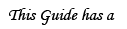

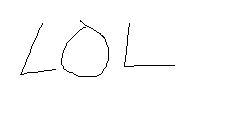
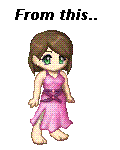 Made another one! Thank you for this Tutorial! I can now make my own animated thingies!
Made another one! Thank you for this Tutorial! I can now make my own animated thingies!