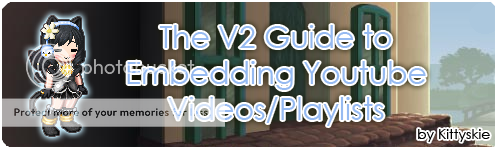.:: Adding a Youtube Playlist to Your Profile ::.
Difficulty: ★★★★ out of ★★★★★
note: you must have a Youtube account for this, unless you want to use someone else's playlist
Step 1. Create a New Playlist for your profile (unless you already have one made; if so, skip to Step 2). You can do this by going to your favorite music videos, clicking the drop-down list that says "Save To...", selecting "Create a New Playlist...", and giving it a title. Go to the next video you want to add, click the drop-down menu, and add it to the playlist you just made. Keep on adding all the videos you want! Please know you can't shuffle the videos on your profile.
Step 2. Now you have completed a nice playlist. Now, moving onto how you can get the link in your Media box. This is the longest step, but it's worth reading! At the top of the Youtube screen, look for your username and the down arrow beside it. Click that, and go to "My Videos." On the left, there are a list of things such as "Uploaded Videos," "Favorites," etc.,... Go to "Playlists." Here, you will see all the playlists you have created. Click the one you want to embed on your profile. You'll see a list of songs on your playlist. Above that (if you don't already have it opened), is a down arrow and "Edit Playlist Info." Click that. You'll see all the basic information that you can edit for your playlist, but we're focussing on the embedding. Copy the EMBED link. Repeat: EMBED link!! (example: &object width="480" height="385"&<param name="movie" value="http://www.youtube.com/p/D52272C67A337749&hl=en_US&fs=1"></param><param name="allowFullScreen" value="true"></param><param name="[removed]" value="always"></param>&embed src="http://www.youtube.com/p/D52272C67A337749&hl=en_US&fs=1" type="application/x-shockwave-flash" width="480" height="385" [removed]="always" allowfullscreen="true"&&/embed&&/object& )
Paste the embed link to your playlist into your address bar, or Notepad, or wherever you can edit it and see the whole thing. Inside the embed link there are two URL addresses that are very important! Look at the one above, for example. See them? They are exactly the same. Copy either one of them. Now, your clipboard should have something like this in it ( http://www.youtube.com/p/D52272C67A337749&hl=en_US&fs=1 ) That is the link to my playlist. Make sure you have yours! You can exit Youtube now.
Step 3. Go onto your Gaia Online profile, and click "Edit My Profile" at the top of your Gaia screen. Add a media box for your video playlist . Now click the "Edit" on the top right corner of your new Media box. Add the link to your playlist in the URL field.
Congratulations! You've just learned how to embed a Youtube Playlist into your profile.
If you wanted to embed someone else's playlist, you can do that as well, as long as you know how to do all that up there. You can customize this new Playlist by looking up at the Menu and choosing an option there.
 200
200
 100
100
 100
100