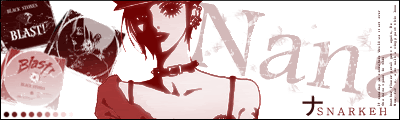Alright, first open up the sig or tag you'll be working with. I'll be using something I just kinda tossed together.

Add in the text you'd like to have animated. Do all of your text effects first, and make sure that you're only working with a single text layer at a time.
Then open up your animation window.
Window -> Animation

(screenshot of animation window)
Make sure the first frame is selected, then click the duplicate frame button.

Now you should have two copies of the same frame. Select the first frame, and make the layer invisible over on your layers window.


Hold down the shift key and click both frames, so that now both frames are selected.

Now, click the tween button.

In the tween menu, make sure the "Tween With" option is "Selection".
Frames to add should be between 15 and 30. The more frames, the slower the animation will be. And the less frames, the faster the animation will be. I'll be using 20 frames.
If you want the text to fade out and then back in smoothly, duplicate the first frame and drag the frame to the end. Select the duplicate frame and the frame before it using the Shift key and use the tween tool again. Use the same amount of frames as you did the first time.
There's a small play button you can use to animate the frames, and see if it's done. If you can't seem to get the animation right, just contact me and I'll help you out.
Once your satisfied with the animation, you'll have to move it over to imageready you can save it. Click the button at the bottom of the toolbar.

Once the image is in Image Ready, you can save it.
File -> Save Optimized As
Save it as a .gif image.

(My result.)
[[So yeah, first tut. A friend asked me how to do animation, so I threw this together XD]]