Picture 1 Picture 2
Open a new image that's 500x300 pixels.
Copy and paste the pictures your using into the new Image and Blend them.
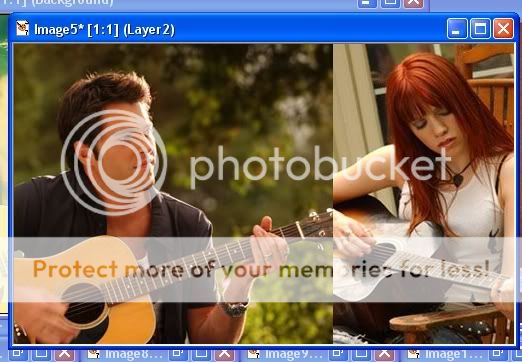
(I blended mine with a large eraser brush and a small eraser brush for details. No Hardness)
How I blended Mine 1 How I blended Mine 2 How I blended Mine 3
When your done with the Blending make sure that you all the Layers are Merge or Merge all the Layers.
Duplicate the backgroud and set it to Screen @ 100%.
Dupilcate the Screened Layer and Set the opacity to 50%, Desaturate this Layer.
Add a New (raster) Layer, Flood Fill #002344, Set to Dodge @ 55%
Add a New (raster) Layer, Flood Fill #000644, Set to Exculsion @ 100%
Either add This Texture or make one of your own. It's just splots of bright colors blurred together.
Set to Soft Light @ 30%.
Merge Layers

Duplicate bkgd and Set to Screen @ 65%, Desaturate.
Now Like in This Picture, Make 3 Splots of Color (I did each splot of color on a different Layer), The Colors should be Green by Tommy's Head, Red by Jude's Head, and Purple by Jude's Guitar. Make sure the Gaussian Blue them around Radius-70%,
Set it to Soft Light @ 100%.
Merge All Layers
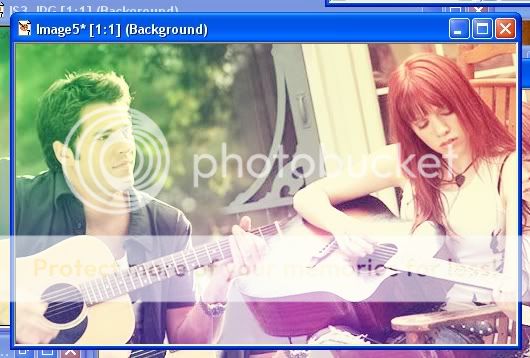
Use Gamma Correct (PSP7 Colors>Adjust>Gamma Correct) @ 1.50 (Make sure that the box that says Link is checked)
Add a New (raster) Layer, Flood Fill #000A34
Set to Exclusion @ 30%
Merge All Layers
Use Edge Preserving Smooth with the Amount @ 1
Then Unsharp Mask @ Radius- 1, Strenght- 50, Clipping- 0.
Then Repeat Unsharp Mask
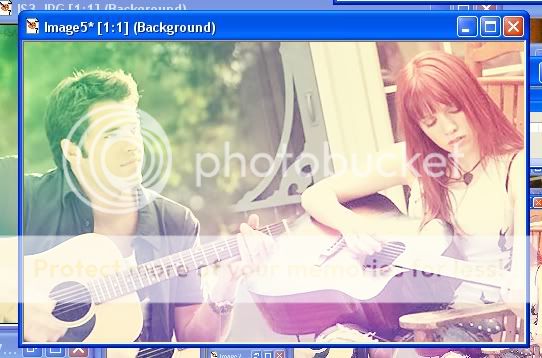
Duplicate Bkgd
Auto Contrast Enhancement @ Bias- Darker, Strenght- Mild, Appearance- Bold.
Set to Darken @ 50%
Merge Layers
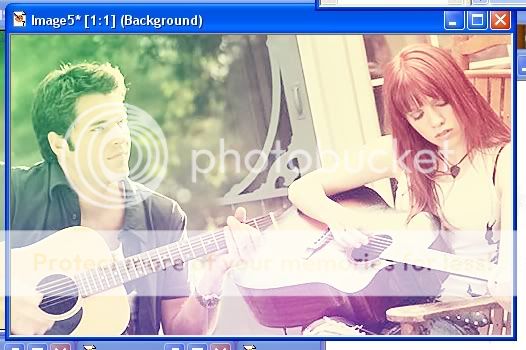
Add Text Brush
Set to Multiply @ 100%, Then Duplicate and Set the new one to 30%.
Add a 1 Pixel Black Border and Your Done! biggrin

This is Possibly Translatable to Other Versions of PSP. But I doubt it's transalatable to PS.

