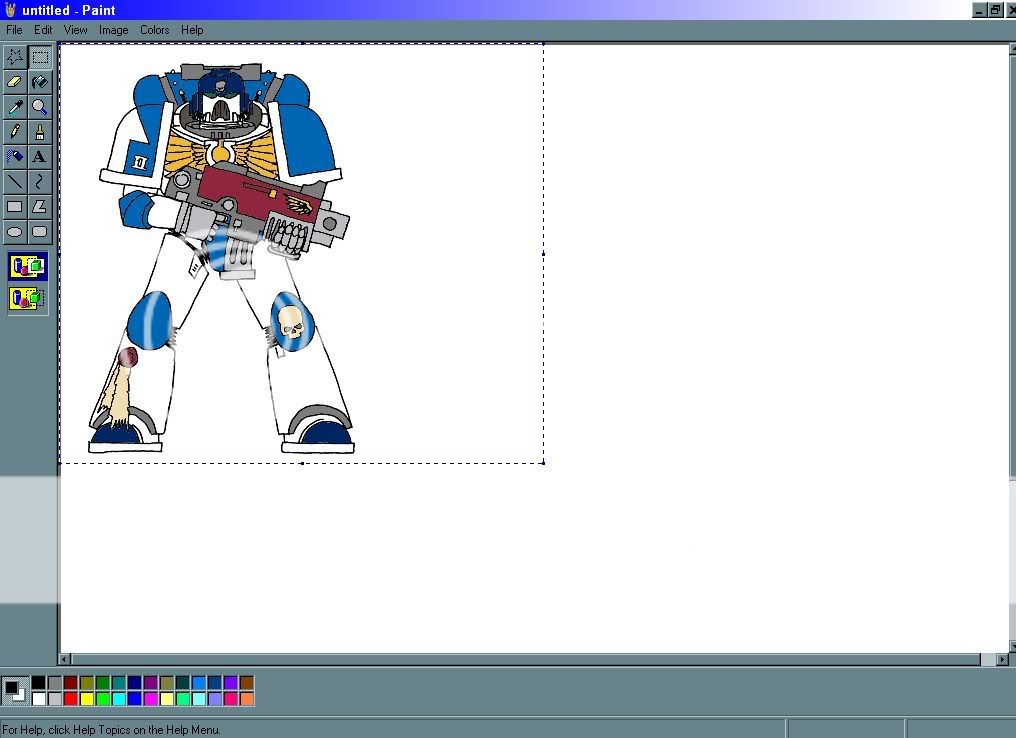Today we'll be using Regular old Windows Paint. It comes with every operating system and is located in the Accessories tab of your programs list. Mac users.... I'm sorry, I don't own a Mac to be able help you.
First start by opening your pic in the program. See how monstrously huge and fuzzy this pic is ? Doesn't look very nice dose it ? Scroll down to next image...
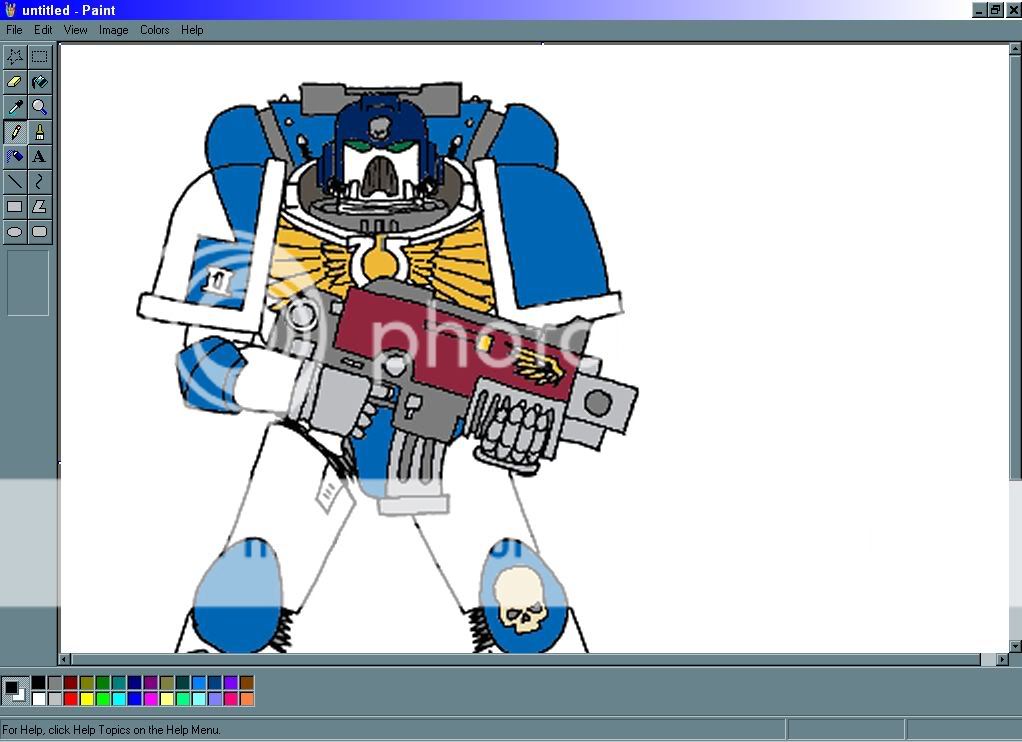
Next, Go to the Edit tab and click it and click the "Select all" command this will select the entire image. This is useful incase the image is larger then the work space as shown.

Ok, now you have selected the whole image to be resized. Next go to the Image tab and click stretch/skew. Scroll down to next image...

Once the stretch/skew command has been clicked a small menu will open. For this pic I brought the size down by 50%. Keeping these two numbers the same keeps your pic from warping and deforming. Scroll down to next image...

And that's it ! The image is now exactly half the size it once was. If you do make a mistake the ever so handy "Undo" command located in the "Edit" tab will fix any thing you may have done to the pic. Always save your images as .jpg, .jpeg or .gif these file types are small and are great for web posting and are Gaia legal formats.