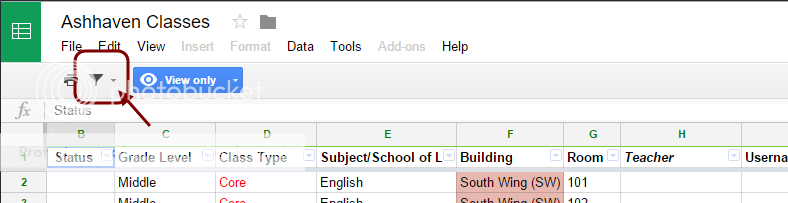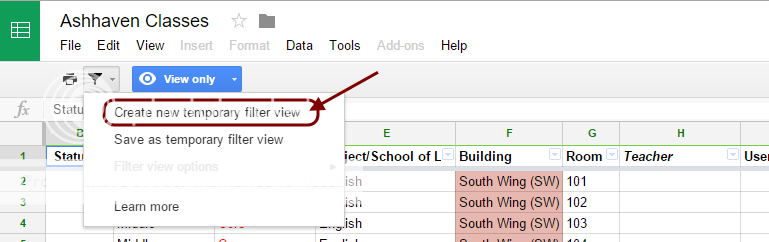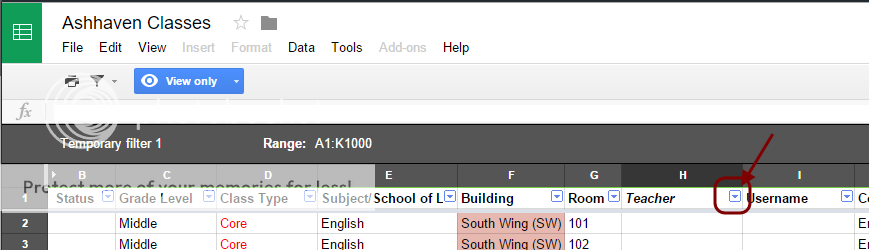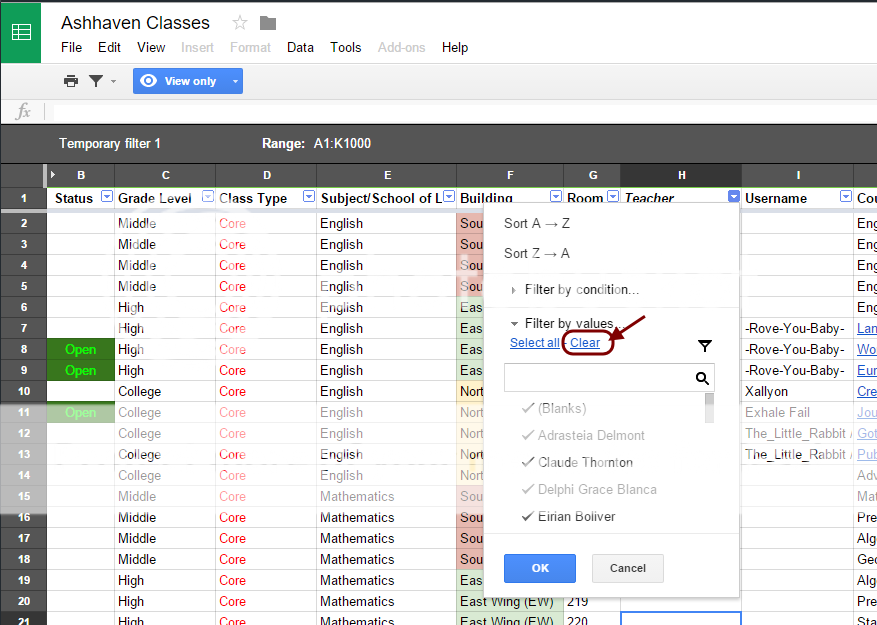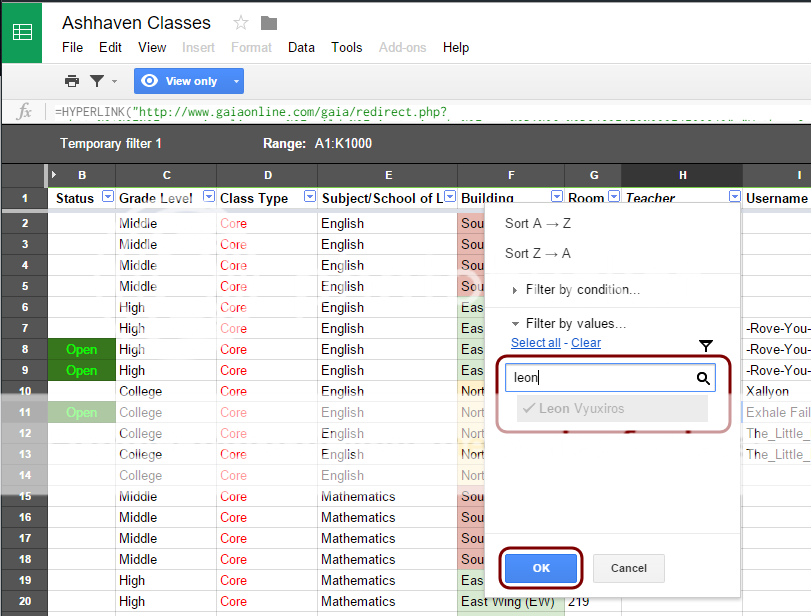Check out the Character Dashboard--our gift to you!
How to Use:
1. Open the Dashboard (a Google spreadsheet)
2. Click the little down arrow in the dotted green box (cell B2)

3. A dropdown list of usernames should appear. Pick yours or whoever you're interested in.
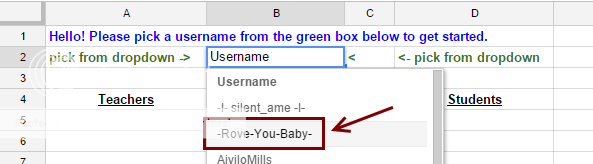
4. (If there's a little loading bar in the upper right, wait a bit.)
The Dashboard should load the selected user's characters, classes, and dorm rooms in the current view and the other two sheets across the bottom of the spreadsheet.
Example of Main Sheet:
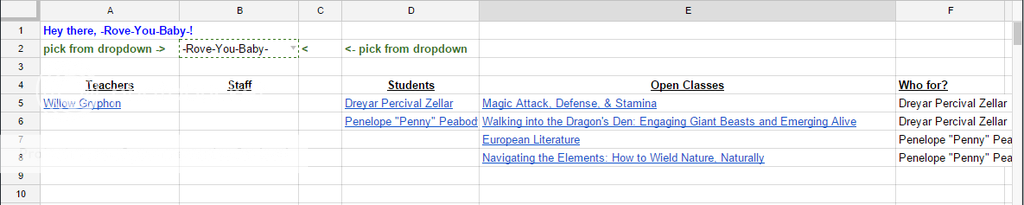
(The blue underlined texts are hyperlinks that will take you to the character's profile, class thread, dorm page, etc. for quick and easy access! =) )
Switch to the other sheets at the bottom of the page to see the Teacher's and Dorms Dashboards:

A few caveats:
.: This is a shared spreadsheet, so if anyone is viewing the spreadsheet at the same time you are, they're seeing the same thing you're seeing.
.: The dropdown is public-editable, so others may accidentally change it to a different username while you're viewing it (and your view will update). You'll have to change it back to your username again (or wait a bit so we're not stepping on each others' toes). If this becomes an issue, I can certainlu host several different copies of the Dashboard so multiple people can view different users at once.
.: Sometimes, after the spreadsheet is opened and a username is picked for the first time, you have to wait a few seconds for things to load (there's a lot of data it's crunching!). A good indicator that things are loading is if there's a pinstriped loading bar in the upper right.
.: Garbage in, garbage out. The Dashboard is only as good as the data on our spreadsheets, so if you see anything that's wrong or inaccurate, please let us know and we'll fix it.
Any comments, suggestions, and constructive criticism appreciated!