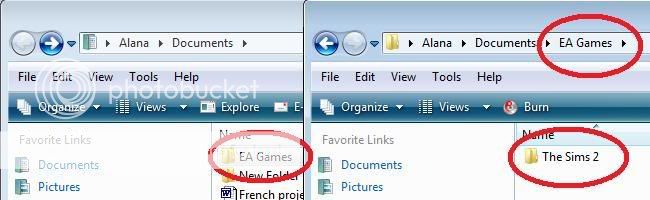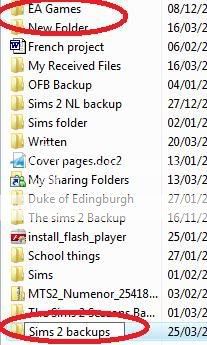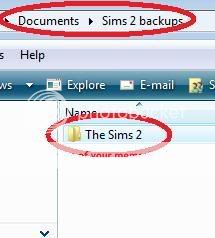|
|
|
|
|
|
|
|
|
 Posted: Tue Mar 25, 2008 7:51 am Posted: Tue Mar 25, 2008 7:51 am
Here's a tute on backing up your game. It's really easy, so never fear! Reality is here!
What will you need?
The game-Considering how will be backing it up, this might be slightly important.
A separate location- This is where you'll pace the backup.
|
 |
 |
|
|
|
|
|
|
|
|
|
|
|
|
 Posted: Tue Mar 25, 2008 8:01 am Posted: Tue Mar 25, 2008 8:01 am
Step by step, one
1.) It's really easy to back up the game, and so, we start! First, open up your Documents. One of the files you see should be 'EA Games'. Open it. In the picture below, I have two Document pages open, so you will see both. The relevant things are circled in red.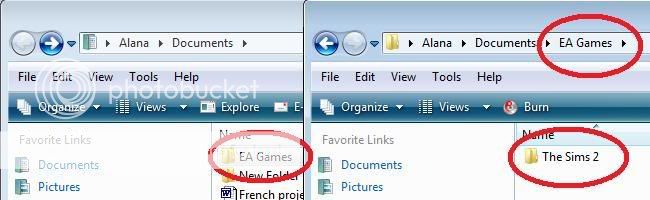
|
 |
 |
|
|
|
|
|
|
|
|
|
|
|
|
|
|
|
 Posted: Tue Mar 25, 2008 8:15 am Posted: Tue Mar 25, 2008 8:15 am
Step by step, two
2.) Copy the entire Sims 2 folder from the page. Do not cut! It is very possible that cutting the folder will mess up your game! We now return to the main document page.

|
 |
 |
|
|
|
|
|
|
|
|
|
|
|
|
 Posted: Tue Mar 25, 2008 8:33 am Posted: Tue Mar 25, 2008 8:33 am
Step by step, three
3.) Now that we're here, on the main document page, is where the actual backup is. What I do is I have made a whole new folder, and store my backups-all of them- here. It's easier to find them. So, we'll do that. If not, skip the the fourth step.
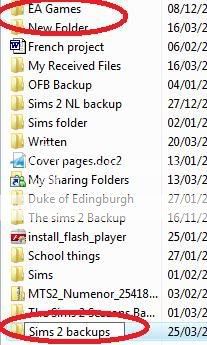
|
 |
 |
|
|
|
|
|
|
|
|
|
|
|
|
|
|
|
 Posted: Tue Mar 25, 2008 9:01 am Posted: Tue Mar 25, 2008 9:01 am
Step by step, four
4.) So you have your folder made, and now you open it. If you're making the backup on the main document stage, its no different. Paste the folder you earlier copied, and, name it! It makes it easier to identify. NOTE: It may take a while to paste, but hey: You've got more than a thousand pieces of information to paste. It may take a while, but it will copy.
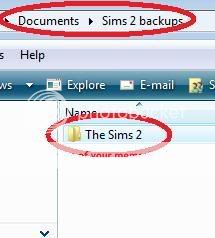
And that's it! No, really. 989x1200
|
 |
 |
|
|
|
|
|
|
|
|
 |
|
|
|
|
|
|