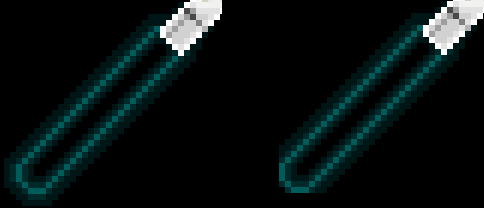step 1:
step 1 is pretty obvious, get a pic of your avvie and paste it into paint.

step 2:
on this step we begin to draw the handle of the lightsaber using the straight line tool. not too much of this should be showing, because most of the handle is covered up by your avatars hand or behind you.my handle is four pixels wide.

step 3:
this is the step where we add all the details and shading to the handle. i magnify the image 10x for this part(this is a secret feature on ms paint, which is accessable by clicking just below the 8x button). the majority of my handle is colord dark grey, with a darker shadow along the right side and just below the avatar's hand.i also added a highlight one pixel away from the left side of the handle. i also included a silver band around the handle for detail. you dont need to add too much detail to this part because its a very small portion of this edit.


step 4:
on this step we're going to start on the blade of the lightsaber. using a light shade of the color you want your blade to be, we draw the outline of the blade with the straight line tool.


step 5:
now we begin to add shading to the blade. using a slightly darker color, we draw around the original outline of the blade.
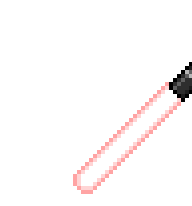

step 6:
now, using a lighter shade, we draw around the inside of our original blade outline.

step 7:
using the same color as our original outline, we outline the outside of our lightsaber's blade.

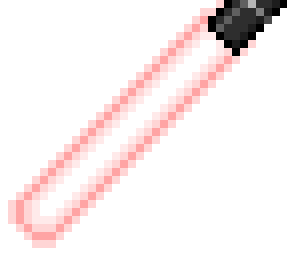
step 8:
now, using the color we used for the inside of the blade, we outline around the outside of the line we just made. unlike the one pixel outlines we've been using before, this outline should be 2 pixels wide.on this step you should also go a little past the handle of the light saber.
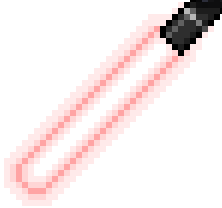

step 9(the very last step!):
using an even lighter color(almost white this time) we go around the outside again(one pixel outline, not two). it should extend past the handle even further.
your final result should look something like this:

good luck and happy editing! heart if theres anything you dont understand about my tutorial, feel free to ask me in this thread.