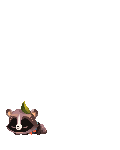For undo the settings, just click the one you altered and set it to default. If it was an integer it will be set to 0 and a boolean to the opposite or will change it into a stinger with 0 value.
I already tested every tweak in the page 2 and it runs exactly like before, pages load faster that is, but zOMG is almost not affected (for me)
The following settings should be done in about:config (obviously).
Performance Settings
One of the limitations of pretty much all computer applications is the need to target for a general audience because of the wide array of computer components and varied network infrastructure. This is where tweaking comes in. Firefox by default is aimed at a general audience too and hopefully we can tune it more to the needs of the individual. The majority of the information comes from an excellent thread over at the MozillaZine Forum. The first post in particular goes through in great detail what each of the settings do. The thread however gets fairly long and convoluted and this is an attempt to summarize the contents of this thread along with a couple other sources into something that is easier to digest. As with the settings on the previous page, the contents are copied into the user.js file. There's no need to go into major detail about the setting as the thread goes into detailed explanations of what the settings mean in the first post. Instead, the configurations are culled from the thread of what people have reported to have worked for them along with some modifications on the end.
Quick Settings
user_pref("network.http.pipelining", true);
user_pref("network.http.pipelining.firstrequest", true);
user_pref("network.http.pipelining.maxrequests", 8 );
user_pref("nglayout.initialpaint.delay", 0);
These were some settings I ran across sometime ago. Pipelining does multiple data requests at once and should speed things up. I believe IE did this before and this was partially attributable to the speed advantage that IE had over older versions of Mozilla/Netscape. Initial Paint Delay actually slows down the rendering of the ENTIRE page but since users tend to start reading before the entire page is rendered, setting this to a low value gives the impression that the page loads faster.
The following configurations are based off of recommendations off of the Mozillazine thread with some editing on points that I do not agree with
Common to all configurations
These are the settings that seem to be common to all configuration files regardless of connection speed or computer speed with a couple of additions - plugin paths can be found with about:plugins and the bookmark menu delay is turned off.
user_pref("network.http.pipelining", true);
user_pref("network.http.proxy.pipelining", true);
user_pref("network.http.pipelining.maxrequests", 8 );
user_pref("content.notify.backoffcount", 5);
user_pref("plugin.expose_full_path", true);
user_pref("ui.submenuDelay", 0);
Fast Computer Fast Connection
user_pref("content.interrupt.parsing", true);
user_pref("content.max.tokenizing.time", 2250000);
user_pref("content.notify.interval", 750000);
user_pref("content.notify.ontimer", true);
user_pref("content.switch.threshold", 750000);
user_pref("nglayout.initialpaint.delay", 0);
user_pref("network.http.max-connections", 48 );
user_pref("network.http.max-connections-per-server", 16);
user_pref("network.http.max-persistent-connections-per-proxy", 16);
user_pref("network.http.max-persistent-connections-per-server", 8 );
user_pref("browser.cache.memory.capacity", 65536);
A couple settings of note - Firefox is allocated 4096 KB of memory by default and in this configuration I give it roughly 65MB as denoted by the last line. This can be changed according to what is used.
Fast Computer, Slower Connection
This configuration is more suited to people without ultra fast connections. I am not talking about dial up connections but slower DSL / Cable connections.
user_pref("content.max.tokenizing.time", 2250000);
user_pref("content.notify.interval", 750000);
user_pref("content.notify.ontimer", true);
user_pref("content.switch.threshold", 750000);
user_pref("network.http.max-connections", 48 );
user_pref("network.http.max-connections-per-server", 16);
user_pref("network.http.max-persistent-connections-per-proxy", 16);
user_pref("network.http.max-persistent-connections-per-server", 8 );
user_pref("nglayout.initialpaint.delay", 0);
user_pref("browser.cache.memory.capacity", 65536);
Fast Computer, Slow Connection
user_pref("browser.xul.error_pages.enabled", true);
user_pref("content.interrupt.parsing", true);
user_pref("content.max.tokenizing.time", 3000000);
user_pref("content.maxtextrun", 8191);
user_pref("content.notify.interval", 750000);
user_pref("content.notify.ontimer", true);
user_pref("content.switch.threshold", 750000);
user_pref("network.http.max-connections", 32);
user_pref("network.http.max-connections-per-server", 8 );
user_pref("network.http.max-persistent-connections-per-proxy", 8 );
user_pref("network.http.max-persistent-connections-per-server", 4);
user_pref("nglayout.initialpaint.delay", 0);
user_pref("browser.cache.memory.capacity", 65536);
Slow Computer, Fast Connection
user_pref("content.max.tokenizing.time", 3000000);
user_pref("content.notify.backoffcount", 5);
user_pref("content.notify.interval", 1000000);
user_pref("content.notify.ontimer", true);
user_pref("content.switch.threshold", 1000000);
user_pref("content.maxtextrun", 4095);
user_pref("nglayout.initialpaint.delay", 1000);
user_pref("network.http.max-connections", 48 );
user_pref("network.http.max-connections-per-server", 16);
user_pref("network.http.max-persistent-connections-per-proxy", 16);
user_pref("network.http.max-persistent-connections-per-server", 8 );
user_pref("dom.disable_window_status_change", true);
One of the changes made for this particular configuration is the final line where the status bar is disabled for changing web pages to save processor time.
Slow Computer, Slow Connection
user_pref("content.max.tokenizing.time", 2250000);
user_pref("content.notify.interval", 750000);
user_pref("content.notify.ontimer", true);
user_pref("content.switch.threshold", 750000);
user_pref("nglayout.initialpaint.delay", 750);
user_pref("network.http.max-connections", 32);
user_pref("network.http.max-connections-per-server", 8 );
user_pref("network.http.max-persistent-connections-per-proxy", 8 ) ;
user_pref("network.http.max-persistent-connections-per-server", 4);
user_pref("dom.disable_window_status_change", true);
Some of the options I chose not to include as opposed to suggestions on the Mozillazine threads included the suggestion of catching SSL pages. Regardless of computer speed, one of the common trends is that pipelining is a good thing. Those with faster computers and gobs of memory may want to up the amount of memory available to Firefox while those with slower computers can still increase the default 4MB to something higher. This was not done in my configuration files however. Powerusers are also welcome to disable the status bar to eek out that extra CPU cycle or two.
I did all this in an internet cafe just to not kill my comp by testing, but don't worry, it works fine and all.
This is why I love wikias
biggrin
Enjoy trying this jan
mrgreen
If you guys do this and the comp is slower now, just undo everything. Set everything to default and that is all
MozillaZine thread :
lul  150
150
 100
100
 150
150