kaia9
(?)Community Member
- Posted: Fri, 04 Mar 2005 01:00:22 +0000
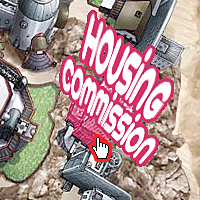
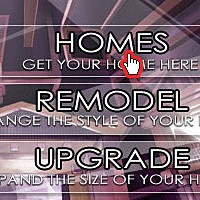
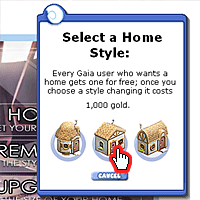
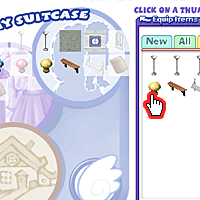
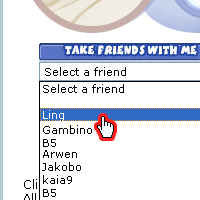
With Gaia Homes comes yet another extension to customizing your experience here on Gaia. Now, not only can you get and customize clothing and accessories for your avatar, you can also choose a house that you can customize with all sorts of stuff like furniture, lamps, accessories, wallpaper and carpet.
Aekea
This is the new town in which you can find all your home's needs. It is located east of Barton Town. To get there, simply click on MAP in the navigation bar and click on the right arrow three times.
Crate & Apparel
Our newest clothing store. You'll notice that all of the clothing from each shop has been reorganized for this new release. Certain items that used to be in other shops may appear here.
The Faktori
The Faktori is where you'll be able to buy all of your home's needs. Within the Faktori, there are 3 shops along with 3 new NPC's. By default, you will be in Bildeau's room. He will sell you Wall and Floor tiles. To his right, Bloudeau will sell you all kinds of furniture. To his left, Ribateau will sell you wall dressings.
Aekea Housing Commission
In the Housing Commission, Josie will help you select a home. To get started, select a home style. If you choose to, you can then upgrade your home by 50%, of course that doesn't come without a price...
Getting Started with Gaia Housing
Here's a step by step process on how to get started with housing. Please take the time to read this guide, as it will help you understand what is going on each step of the way.
1. Select a Home Style from the Aekea Housing Commission.
There are currently three home styles to choose from, which determine the outside look of your house. All initial homes are free, and are the same size. Once you've received your home, you need to get furniture for it.
2. Purchase some furniture from The Faktori.
Head over to The Faktori and pick up some furniture to suit your style. Don't forget to get some tiles for both your wall and floor or you'll be stuck with a plain concrete interior.
3. Visit your profile and load up your Suitcase.
The profile has been revamped with this release, with a major new feature. Clicking on My Home will take you to your "Suitcase." Your suitcase determines what you are bringing with you into your home. You can load the furniture, tiles, and accessories that you just purchased, as well as normal items. You can even bring your friends' avatars with you!
One major note:
When an item is placed in your Suitcase (then in your home) it will become inaccessable on the rest of the site. Putting an item into your suitcase will "lock" it (you can tell if an item is locked if it appears to be grayed out). To access the item later(for vending, trading, selling,etc), you have to remove it from your suitcase which will effectively remove it from your home(if it were saved there). If an item is grayed out in either the Customize Me page, or the My Home / Suitcase page, it means that that item is either a) already equipped on your avatar or b) saved inside of your home. Also, if an item is grayed out *in* the suitcase, it means that it is an item that is currently saved in your house. You can unlock it by clicking on it, but remember that it will also remove it from your house as well.
